Filtering and Sorting Task List
With filtering and sorting options, you can easily manage your task list.
By default, the tasks list displays all the tasks assigned to a current user. Though, you can view other members' tasks by selecting an assignee from the corresponding drop-down list.
You can also filter tasks by client, project, tag, status, creator, and source:
- Client - allows you to see the tasks performed for a specific client in all projects (All is set by default).
- Project - allows filtering tasks depending on the projects they belong to (No project, Active, and Done). By default, you can view tasks across all projects.
- Tag - filters tasks by the tags or work types associated with them.
- Status - allows displaying tasks in the list based on their status: Open, Completed, or All (Open is used by default).
- Creator - filters the list by task creator.
- Source - used to display tasks depending on their type: Internal (created in TMetric), External (imported when tracking time with the browser extension), or All. Internal is set by default.
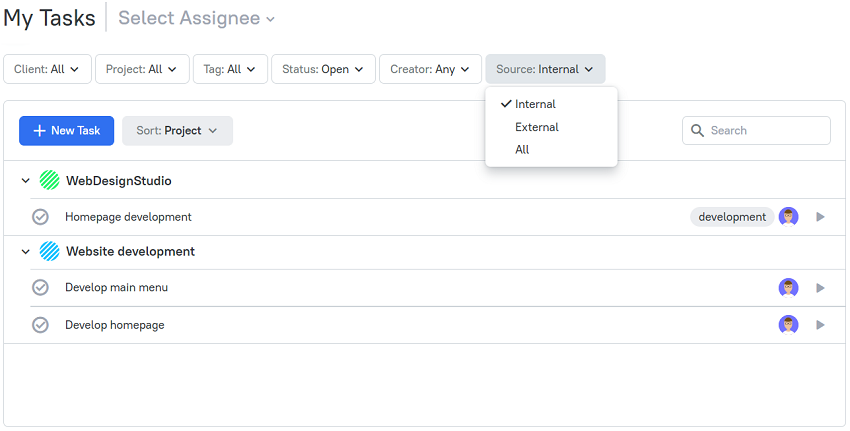
To remove the filters currently applied, click the Clear Filter button.
Sorting tasks
In TMetric, task sorting, actually, combines both sorting and grouping options. You can sort tasks by project, estimate, due date, last updated, newer first, or older first. By default, tasks are sorted by Project.
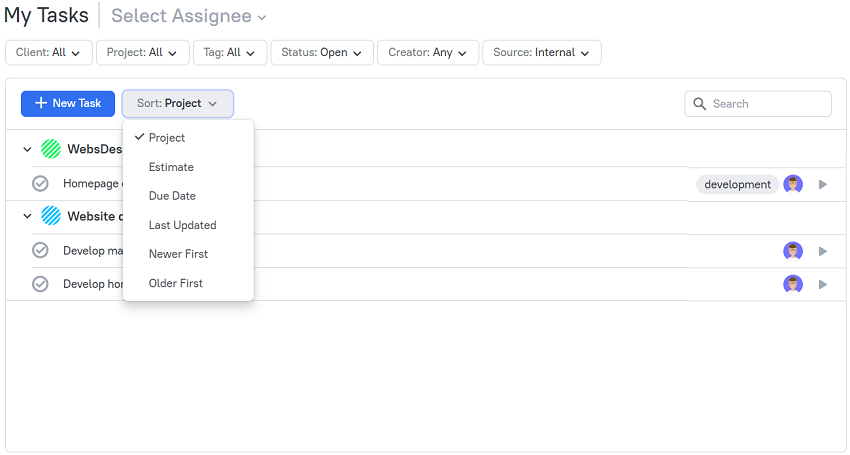
If you sort a task list by Estimate, tasks will be ordered based on the time estimate ranges. This will allow you to quickly see which tasks are not yet estimated, which have too big or small estimates.
When sorting the list by Due Date, tasks will be grouped into sections based on a time range: Overdue, Today, Tomorrow, This Week, Next Week, Later, and Completed.
When sorted by Last Updated, the task list is divided into groups based on a time range: Today, Yesterday, Few Days Ago, Last Week, Few Weeks Ago, Last Month, and Two Months Ago or Older.
Sorting by Newer First works the same way as Last Updated, but sorting is done based on the creation date of a task.
The task list will be divided into groups based on the time range when using the Older First sorting option. The tasks will be organized in the following order: Two Months Ago or Older, Last Month, Few Weeks Ago, Last Week, Few Days Ago, Yesterday, and Today.
Search
Another way of filtering the task list is by using the search. There are two search criteria to choose from:
- Name
- Description
The task list will be filtered depending on the search criteria you use.
Didn’t find what you were looking for?
If you didn't find what you were looking for, you can make a support request or email us to [email protected]. We'll be glad to help you personally.