How To: Bookmark a Report
Bookmarking a report is a simple way to save the report you need for future reference or sharing it with other users.
The way of bookmarking a report depends on the browser you use.
For example, to bookmark a report in Chrome:
- Click the star icon in the address bar.
- Specify the name of the bookmark and the folder for storing the bookmark.
- To retrieve the bookmarked report, go to Chrome settings, navigate to Bookmarks, and select the required bookmark from the list.
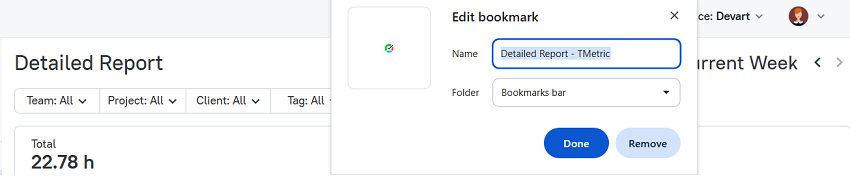
Sharing Reports with Team
You can easily share your report with other workspace members by copying the report URL link and sending it to them.
Note: Data in a report may slightly differ depending on the role of a user who opens the URL.
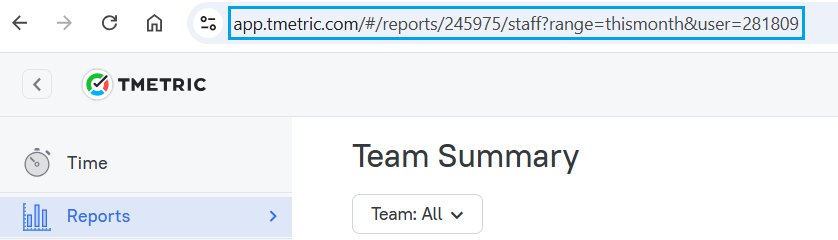
The report URL has dynamic parameters that define the filters applied to the report, such as time range, projects, teams, members, etc. By changing these parameters, you can dynamically change the data displayed in the report.
Note: If you use relative filters in a report (Me as a user or Current Month as a time range), the same report URL may display different data depending on the workspace, in which it is opened, or the time it is opened. For example, if you have a user set to current in the URL parameters, the URL link will display the data relating to the user who currently opens it. Another case is when you have this month parameter in the URL, it will display data relating to the current month you open the URL.
So, to avoid such situations, you need to set explicit filters in your report, i.e. specific name of a member or date range (as shown on the screenshot below).
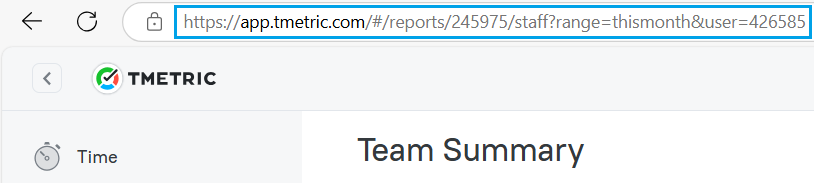
See Also
Didn’t find what you were looking for?
If you didn't find what you were looking for, you can make a support request or email us to [email protected]. We'll be glad to help you personally.