Todoist Time Tracking in One Click
Connect your Todoist workspace to TMetric time tracking app in three simple steps. Track time spent working on a task with one mouse click. Get broad and precise reports for your projects. Never lose a single minute of your precious time.
Add Timer Button to Todoist Tasks
Complete these three simple steps to enable time tracking in Todoist.
It takes no more than 3 minutes to set up.
Browser add-on for TMetric that allows one-click time tracking for popular Web apps

Features
How to Use Time Tracking In Todoist
TMetric can be only integrated with a web version of Todoist. The TMetric extension you've installed adds the Start timer button on a Todoist task page.
1. Locate timer button on a Todoist task
On the Projects tab, select a project. Hover over a required task, the Start timer button will appear next to the task.
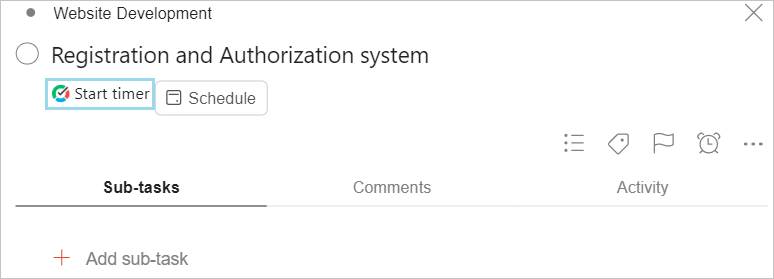
2. Start timer on a task
Click the Start timer button and TMetric will start recording your Todoist working time. Notice that the Start timer button changes to the Stop timer button and displays the time spent on the task.
If you are the workspace owner or assigned admin in TMetric and start the timer for the first time, TMetric pulls out from Todoist and adds to your TMetric workspace:
- task name
- task ID
- project name
The corresponding time entry appears on the Time page in the TMetric web app. You can easily navigate back to the Todoist task simply by clicking the link icon next to the task name.
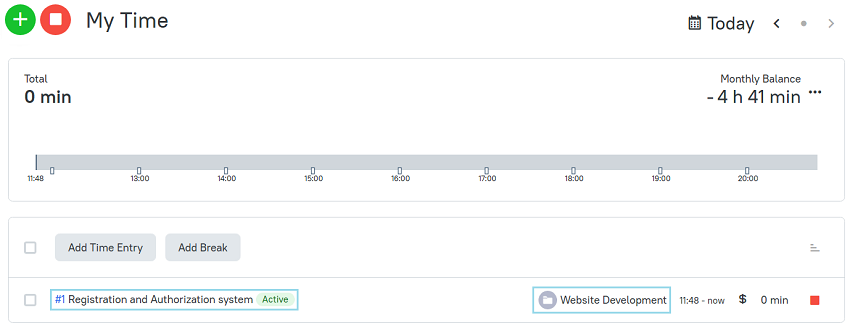
3. Edit time entry, if necessary
A time entry with an external task can be edited. You can edit the name of the task and change a project without losing a link to the Todoist issue.
To disassociate the task from the Todoist task, click the cross icon next to the task name in the bottom right corner of the time entry editor.
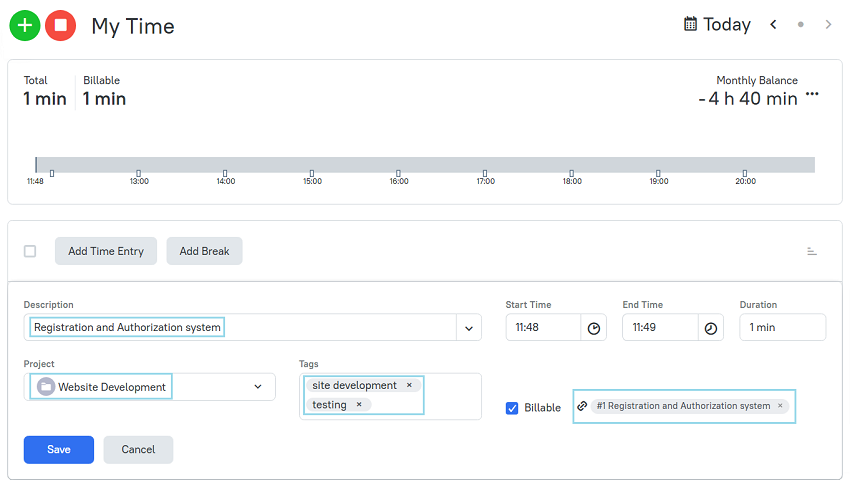
4. View a time report
Reports show the time from different external systems, as well as the time entered manually in TMetric.
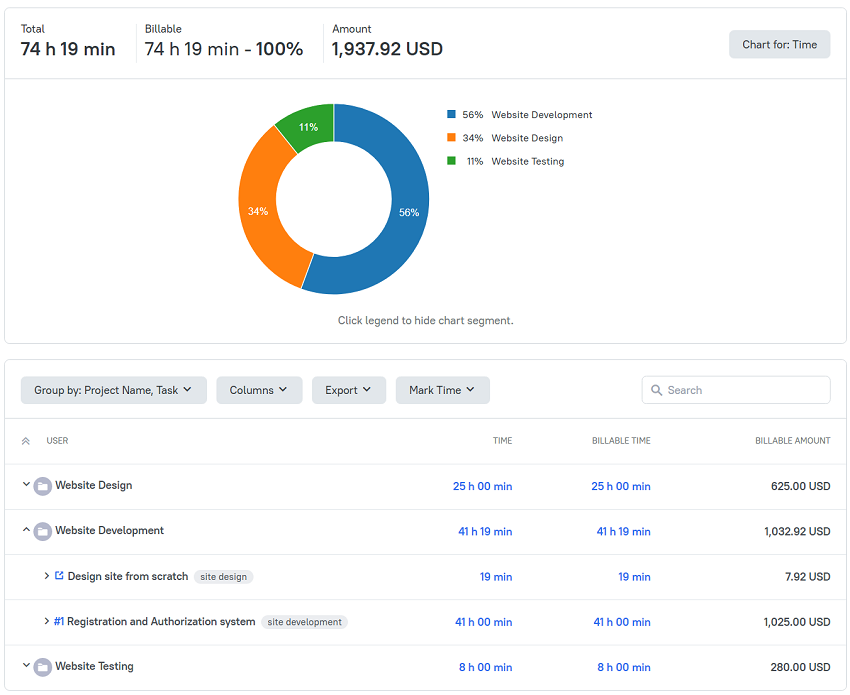
TMetric is a great time tracking app for Windows, macOS, and Linux that allows you to control your time and stay productive throughout the day. TMetric mobile app for Android or iOS is the most convenient way to track your time whether in the office or away on customer meetings.
Make time work for you!
Powered by 






