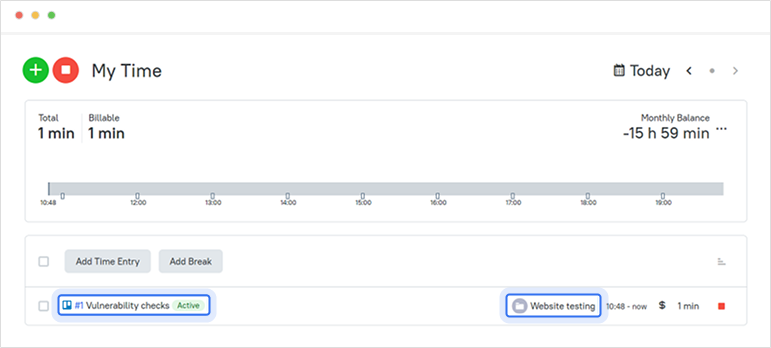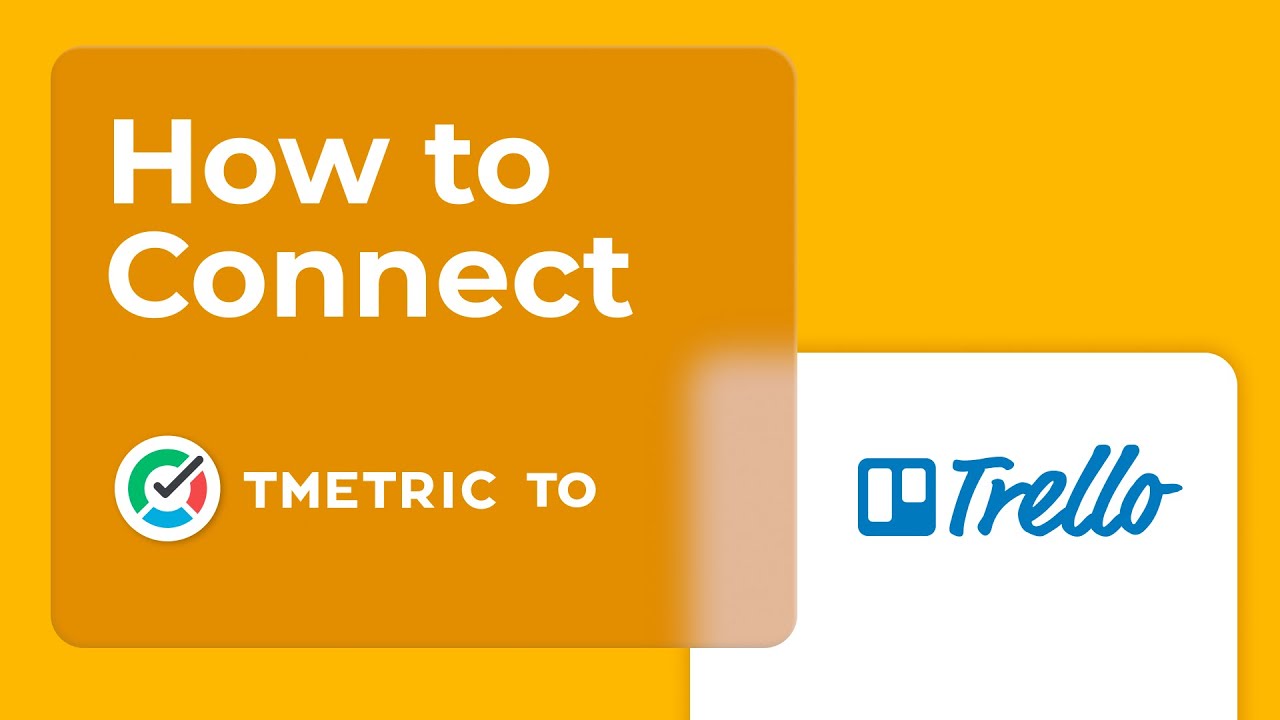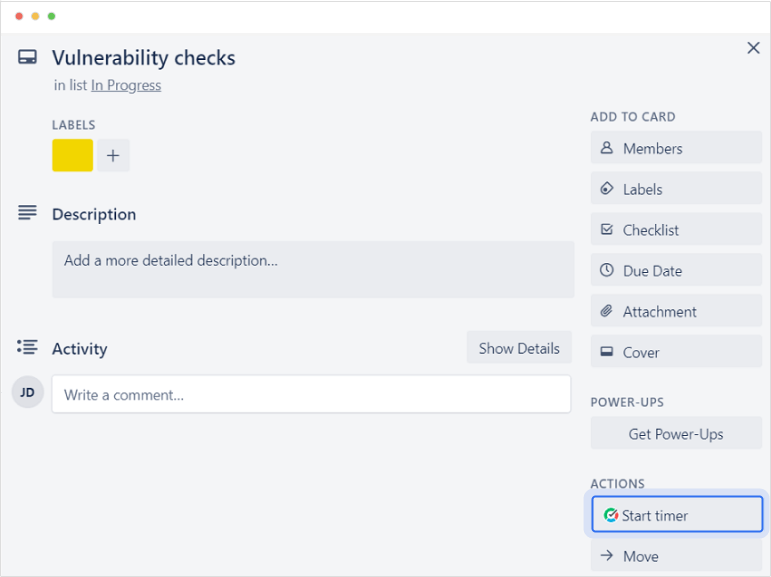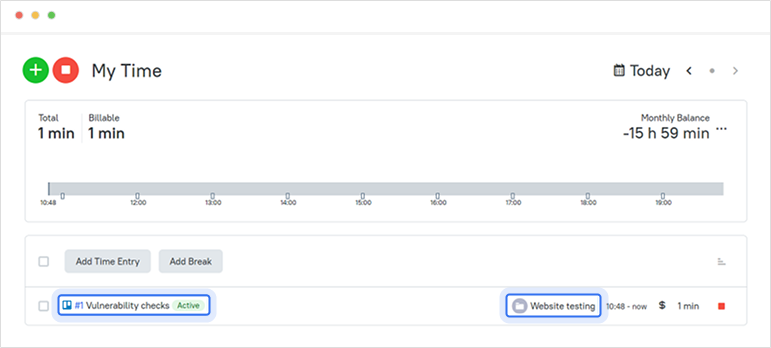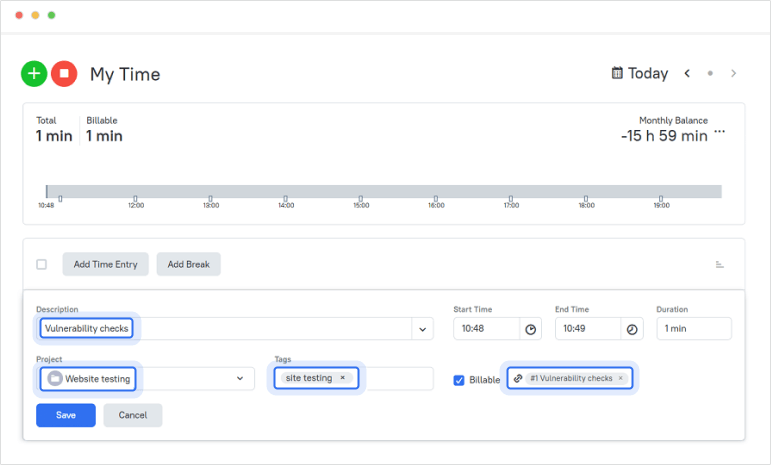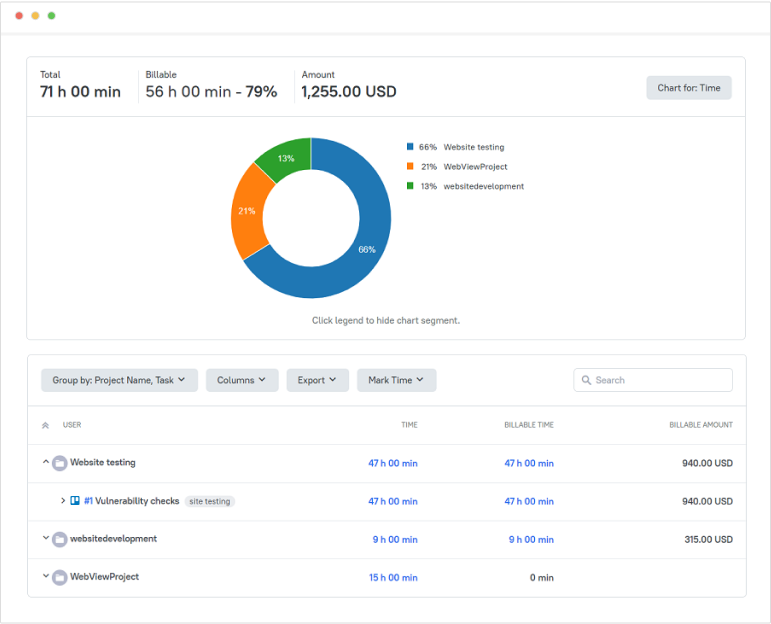Click the Start timer button and TMetric will start recording your Trello working time. Notice that the Start timer button changes to the Stop timer button and displays the time spent on the card.
If you are the workspace owner or assigned admin in TMetric and start the timer for the first time, TMetric pulls out from Trello and adds to your TMetric workspace:
- card name
- card ID
- project name
- tags
The Trello tags are mapped to the tags existing in the TMetric workspace. If the Allow creating tags on a fly option is enabled in the TMetric workspace, then the tags are automatically created.
The corresponding time entry appears on the Time page in the TMetric web app. You can easily navigate back to the Trello card simply by clicking the card ID (in our case ID is #1).