Excel Time Tracking in One Click
Track time spent on organizing, formatting and calculating data in Excel Online. Connect Excel to TMetric time tracking app in three simple steps. Get broad and precise time reports. Never lose a single minute of your work time.
Add Timer Button to Excel Online
Complete these three simple steps to enable time tracking in Excel Online.
It takes no more than 3 minutes to set up.
Browser add-on for TMetric that allows one-click time tracking for popular Web apps

Features
No Manual Input Required
- Timer button is integrated into each Excel Online spreadsheet
- It takes a single click to start the timer
- No need to stop before switching to another spreadsheet
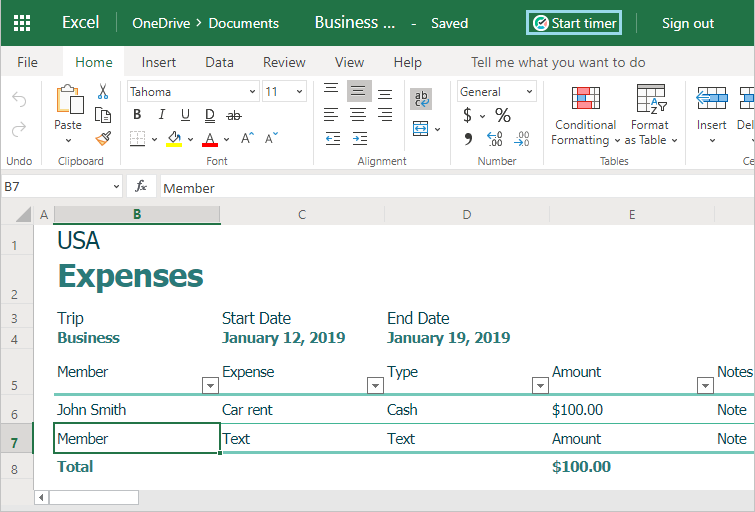
Backlinks to Excel from TMetric
- Each time entry contains a backlink to an Excel spreadsheet
- Possibility of editing a time entry if necessary
- Linking an Excel task to a TMetric project
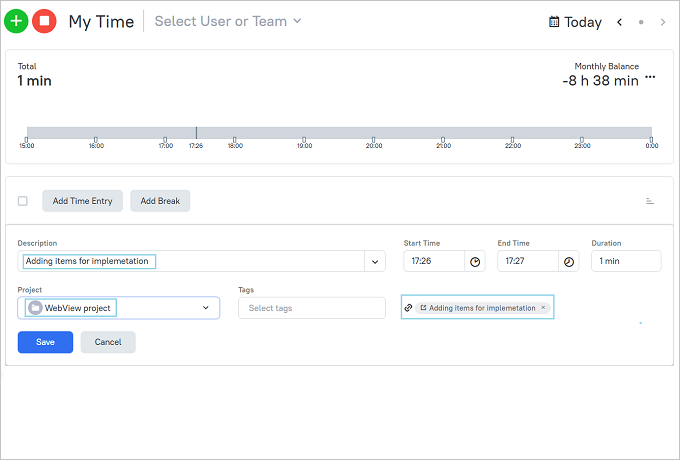
How to Use Time Tracking In Excel Online
Tracking time in Excel Online. How it works
After you create or open a spreadsheet in Excel Online, you will see the TMetric Start timer button as shown in the screenshot below.
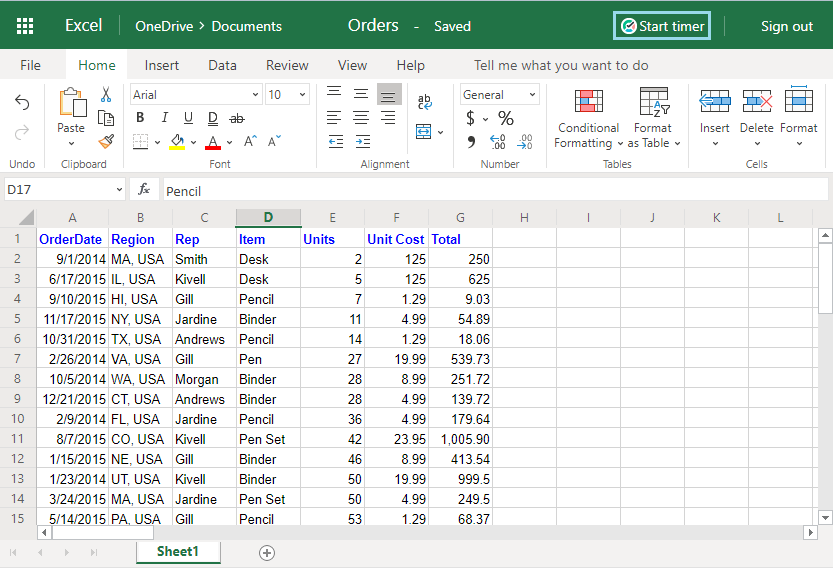
Click the button, and the time spent working on a spreadsheet will be logged in your TMetric workspace. Notice that the Start timer button changes to the Stop timer button and displays the time spent working on the spreadsheet.
The corresponding time entry appears on the Time page in the TMetric web app. You can easily navigate back to Excel simply by clicking the link icon next to the task name.
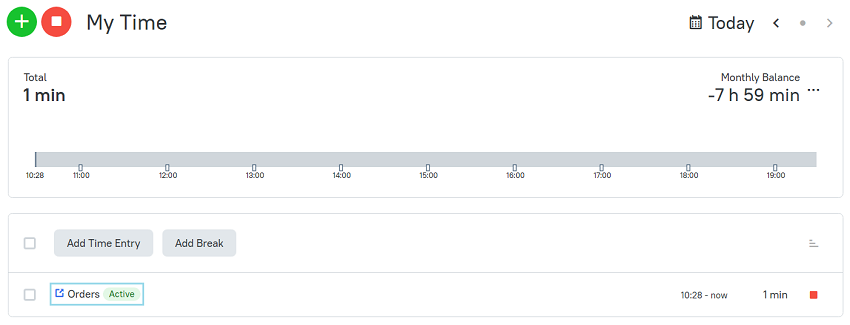
TMetric is a great time tracking app for Windows, macOS, and Linux that allows you to control your time and stay productive throughout the day. TMetric mobile app for Android or iOS is the most convenient way to track your time whether in the office or away at customer meetings.
Make time work for you!
Powered by 






