Simple & smooth integration with QuickBooks
Track time as you work in QuickBooks or other tools. TMetric captures hours across your workflow and syncs them to QuickBooks for easy payroll and invoicing.
Track time effortlessly and sync instantly to QuickBooks with the TMetric time tracker for simple invoicing & payroll.


Create a free TMetric account using the same email you use for Quickbooks
Sing Up
Set up synchronization between QuickBooks and TMetric in a few clicks
Track time as you work in QuickBooks or other tools. TMetric captures hours across your workflow and syncs them to QuickBooks for easy payroll and invoicing.

Stay in control of what gets billed. TMetric lets you review and approve timesheets before they’re sent to QuickBooks. Catch mistakes, edit entries, and make sure your team’s hours are correct before syncing them for payroll or invoicing.

Send approved time entries to QuickBooks in one click. Save time and keep payroll and billing accurate.

Whether you're billing hourly or checking team progress, TMetric lets you track time by task, client, or project. You get a clear view of where time goes and can make better business decisions based on real work data.

TMetric’s team reports give you a clear, real-time view of hours worked, billable time, and project costs. Spot gaps, optimize workflows, and stay on budget - without digging through spreadsheets.

Why QuickBooks Users Trust Us for Time Tracking
TMetric is a perfect solution to meet the needs of software developers.
TMetric helps provide us with valuable insights into our work patterns, which has resulted in increased efficiency and productivity.
TMetric can help marketers optimize campaigns and improve overall marketing effectiveness.
We’ve found TMetric to be both user-friendly and robust. It was easy to set up which allowed us to begin leveraging the tool immediately.
Connect time tracking to creative freedom and focus on efficiency across the entire design process.
TMetric is faster, more convenient, and cheaper, the support is responsive and they fixed some bugs quickly.
Produce printable invoices for your clients with just a single click.
TMetric's Chrome add-on makes time tracking easier and streamlines accounting procedures by integrating with QuickBooks Online with ease.
Increase the profitability of your consulting business and ensure timely payments.
It’s been pivotal for helping us gather better decision-making information, grow our topline and reduce our bottomline.
This guide describes how to connect your TMetric workspace to QuickBooks company and synchronize the tracked time
Note: TMetric can be only integrated with QuickBooks Online.
Note: Only one integration is available for a specific workspace.
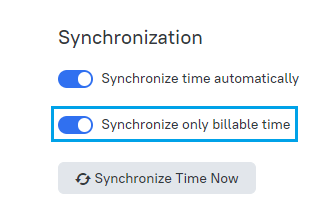
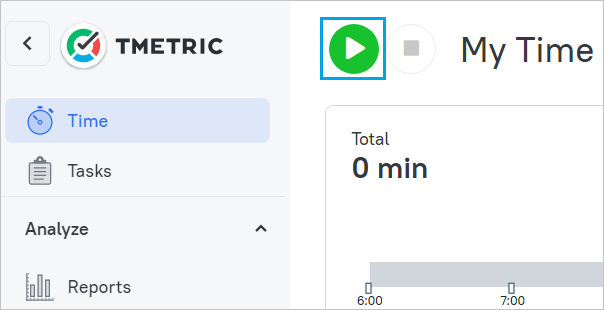
The screenshot below demonstrates how TMetric data is matched and synchronized with QuickBooks for further use.
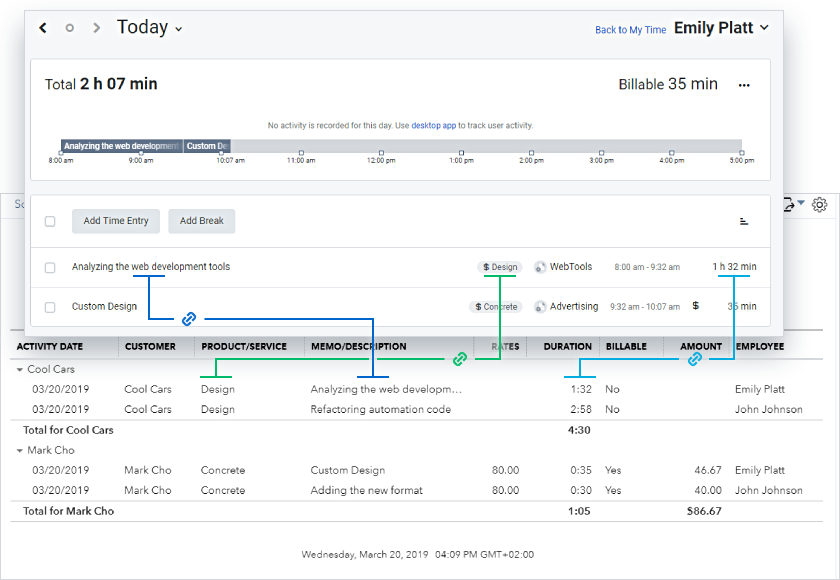
You can learn more about time sync with QuickBooks in our documentation.
Track time right.
Bill what you earn.
Don’t lose hours. Time entries sync to QuickBooks automatically
