GitHub Time Tracking in One Click
Connect your GitHub workspace to TMetric time tracking app in three simple steps. Track time spent working on an issue with one mouse click. Get broad and precise reports for your projects. Never lose a single minute of your precious time.
Add Timer Button to GitHub Issues
Complete these three simple steps to enable time tracking in GitHub.
It takes no more than 3 minutes to set up.
Browser add-on for TMetric that allows one-click time tracking for popular Web apps

Features
No Manual Input Required
- Timer button is integrated into each GitHub issue
- It takes a single click to start the timer
- No need to stop before switching to another issue

Backlinks to GitHub from TMetric
- Each time entry contains a backlink to a GitHub issue
- GitHub repositories are mapped to TMetric projects
- GitHub labels are automatically assigned to time entries

Powerful Time Reports
- See the time of your team in one place
- Group, sort, and filter reports
- Export time reports and invoice your clients

How to Use Time Tracking In GitHub
1. Locate timer button on a GitHub issue
On the Issues tab, select a required issue. A dialog window opens where you can view and edit the contents of the issue. You will see the Start timer button in the upper right corner of the window.
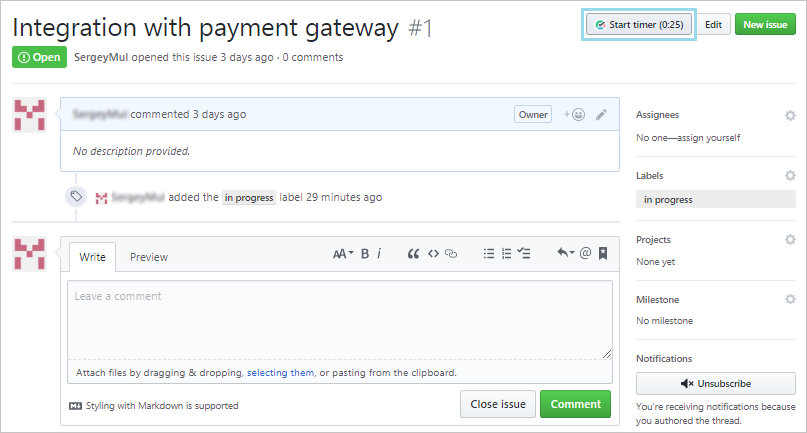
2. Start timer on an issue
Click the Start timer button and TMetric will start recording your GitHub working time. Notice that the Start timer button changes to the Stop timer button and displays the time spent on the issue.
If you are the workspace owner or assigned admin in TMetric and start the timer for the first time, TMetric pulls out from GitHub and adds to your TMetric workspace:
- issue name
- issue ID
- project name
- labels
Labels are mapped to the tags existing in the TMetric workspace. If the Allow creating tags on a fly option is enabled in the TMetric workspace then the labels are automatically created.
The corresponding time entry appears on the Time page in the TMetric web app. You can easily navigate back to the GitHub issue simply by clicking the link icon next to the task name (in our case ID is #1).
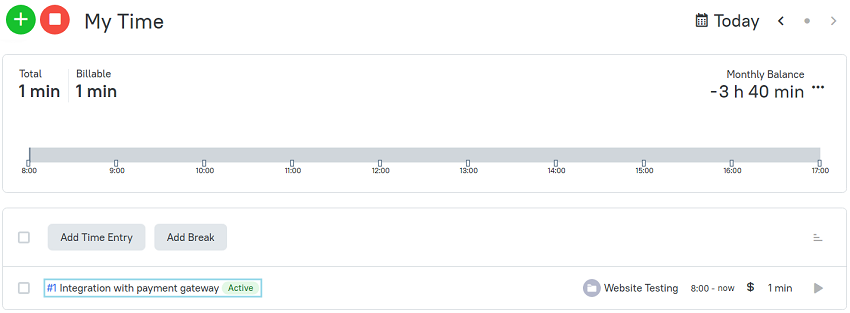
3. Edit time entry, if necessary
A time entry with an external task can be edited. You can edit the name of the task, change a project and labels without losing a link to the GitHub issue.
To disassociate the task from the GitHub issue, click the cross icon next to the task name in the bottom right corner of the time entry editor.
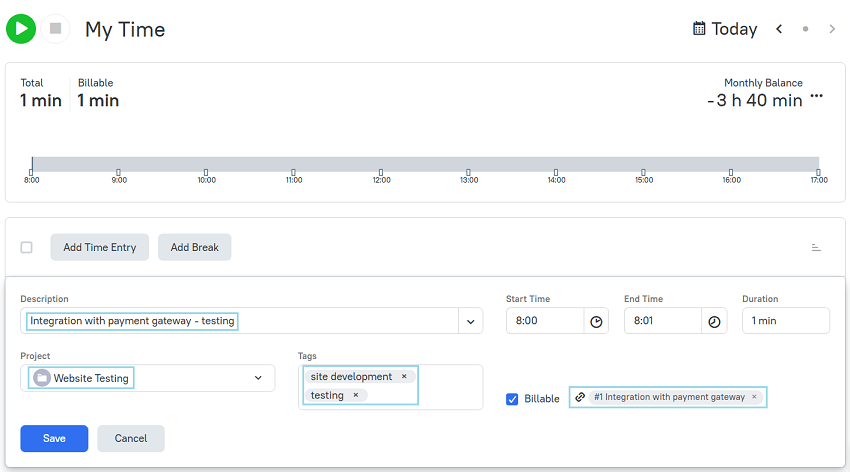
4. View a time report
Reports show the time from different external systems, as well as the time entered manually in TMetric.
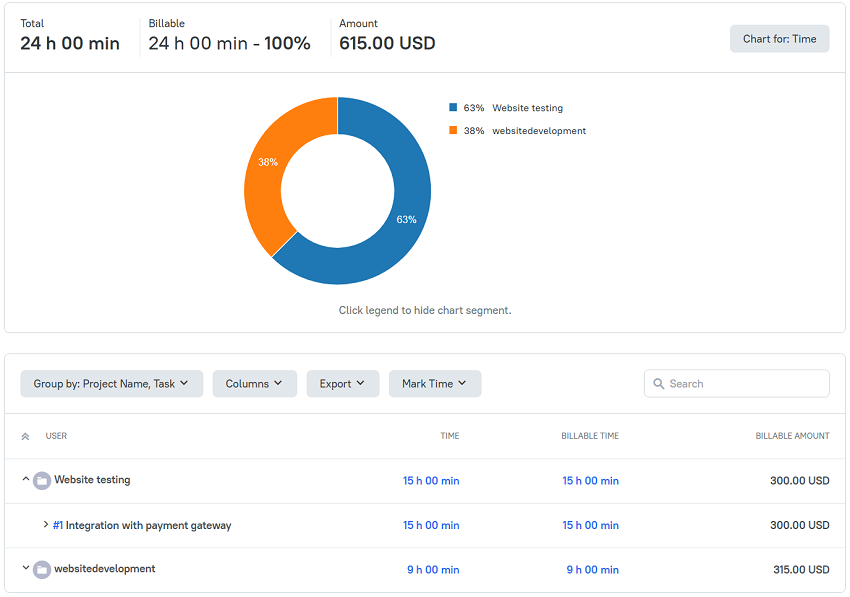
TMetric is a great time tracking web app that allows you to control your time and stay productive throughout the day!
Make time work for you!
Powered by 






