TFS Time Tracking in One Click
Connect your TFS workspace to TMetric time tracking app in three simple steps. Track time spent working on a work item with one mouse click. Get broad and precise reports for your projects. Never lose a single minute of your precious time.
Features
No Manual Input Required
- Timer button is integrated into each TFS work item
- It takes a single click to start the timer directly from TFS
- No need to stop before switching to another task

Links to TFS work items from TMetric
- Each time entry contains a link to a TFS work item
- TFS projects are mapped to TMetric projects
- TFS tags are automatically assigned to time entries

Powerful Time Reports
- See the time of your team in one place
- Group, sort, and filter reports
- Export TFS time reports and invoice your clients

How to Use Time Tracking In TFS
1. Locate timer button on a TFS work item
In Visual Studio, go to Team Explorer, select Work Items, and double-click the one you need. Alternatively, you can open your work items by clicking the View in Browser link.
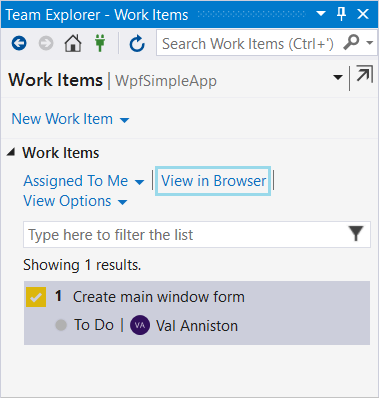
A dialog window opens where you can view and edit the contents of the issue. You will see the Start timer button in the upper left corner of the window.
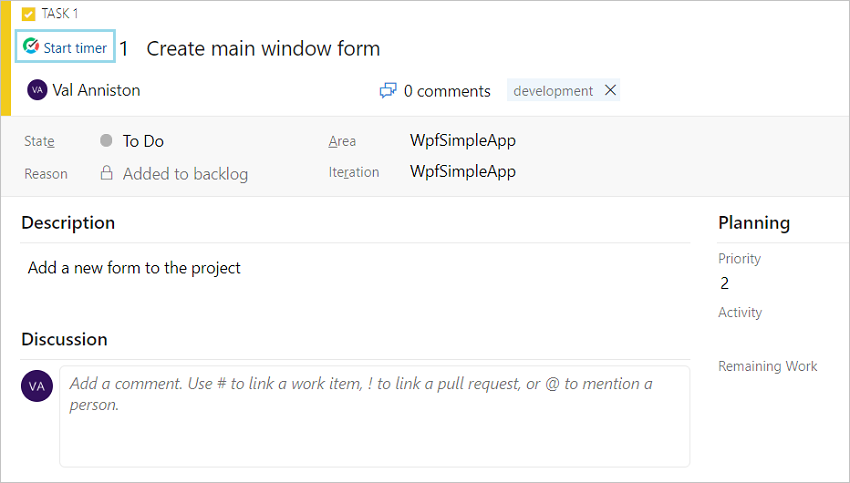
2. Start timer on a work item
Click the Start timer button and TMetric will start recording your TFS working time. Notice that the Start timer button changes to the Stop timer button and displays the time spent on the issue.
If you are the workspace owner or assigned admin in TMetric and start the timer for the first time, TMetric pulls out from TFS and adds to your TMetric workspace:
- work item name
- work item ID
- project name
- tags
Work item tags are mapped to the tags existing in the TMetric workspace. If the Allow creating tags on a fly option is enabled in the TMetric workspace then the work item tags are automatically created.
The corresponding time entry appears on the Time page in the TMetric web app. You can easily navigate back to the TFS work item simply by clicking the link icon next to the task name (in our case ID is #1).
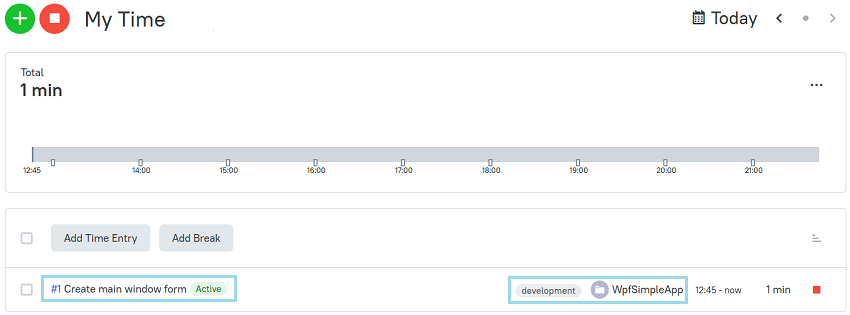
3. Edit time entry, if necessary
A time entry with an external task can be edited. You can edit the name of the task, change a project and labels without losing a link to the TFS work item.
To disassociate the task from the TFS work item, click the cross icon next to the task name in the bottom right corner of the time entry editor.
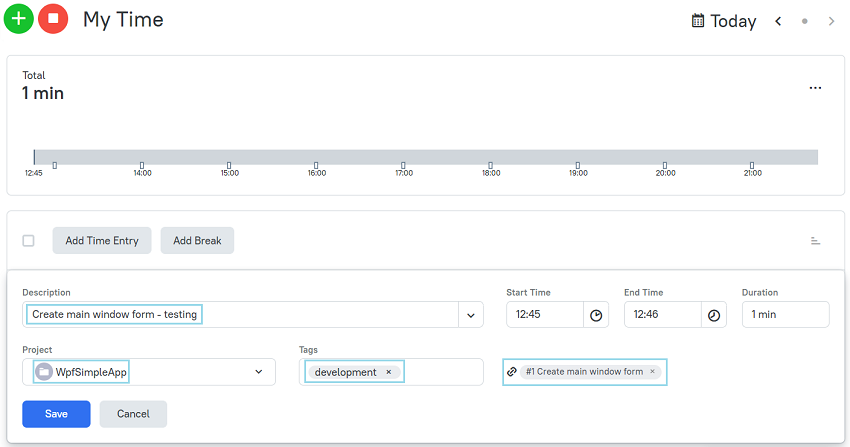
4. View a time report
Reports show the time from different external systems, as well as the time entered manually in TMetric.
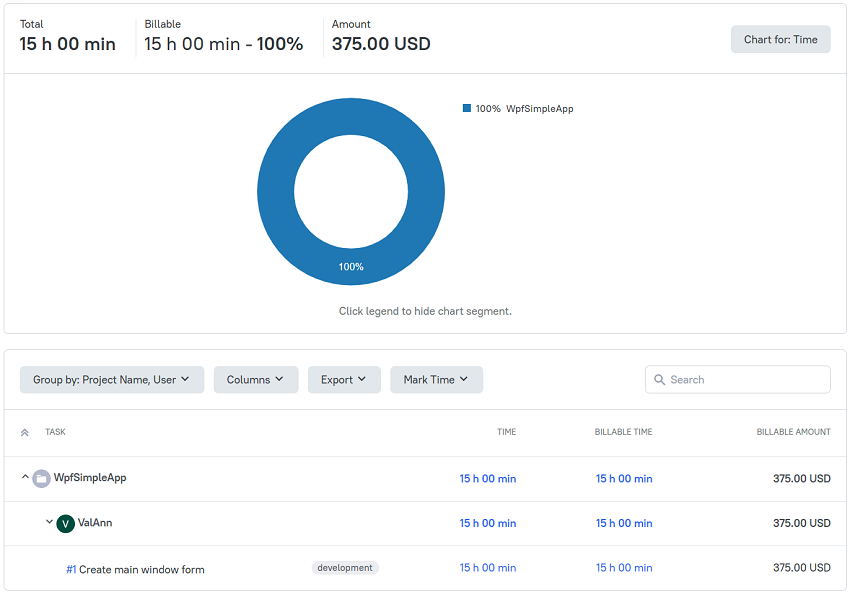
TMetric is a great time tracking app for Windows, macOS, and Linux that allows you to control your time and stay productive throughout the day. TMetric mobile app for Android or iOS is the most convenient way to track your time whether in the office or away at customer meetings.
Make time work for you!
Powered by 




