Google Workspace Time Tracking in One Click
Track time spent on completing notes in Google Keep, participating events in Google Calendar, writing messages in Gmail and preparing documents in Google Docs with one mouse click. Get broad and precise time reports.
Add Timer Button to Google Workspace
Complete these three simple steps to enable time tracking in Google Workspace.
It takes no more than 3 minutes to set up.
Browser add-on for TMetric that allows one-click time tracking for Google Workspace

Google Workspace Apps available for time tracking
Track time of scheduled events in Google Calendar
Now it is much easier to monitor time spent on meetings and business trips scheduled in Google Calendar. You can find TMetric timer button by clicking on any calendar event.

See how much time is spent on reading and writing emails in Gmail
TMetric time tracking integration with Gmail helps to measure your productivity level if you use email correspondence extensively in your daily communications with clients.

Monitor time spent on investigating your notes in Google Keep
Any note can be a task or a to-do list which might take too much time to complete. If you in a pursuit after productivity even in completing your notes, then TMetric will definitely help you.

Stay focused working with Google Docs
Track how much time you spend writing/translating/proofreading articles or creating reports in Google Docs.

How to Use Time Tracking In Google Workspace
1. Time Tracking in Google Calendar. How it works
After you create or open an event in Google Calendar, you will see the TMetric Start timer button as shown in the screenshot below.
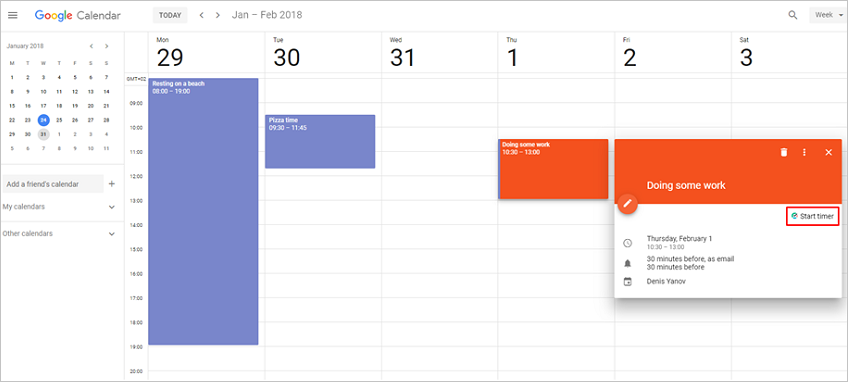
Click the button, and the time spent on a calendar event will be logged in your TMetric workspace. Notice that the Start timer button changes to the Stop timer button and displays the time spent on the calendar event.
The event appears on the Time page in the TMetric web application. The name of the event is the same as in Google Calendar.
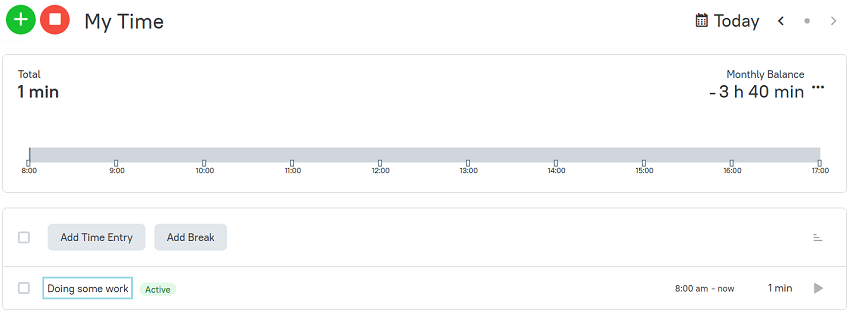
2. Time Tracking in Gmail. How it works
When you open an email in your Gmail account you will see a small TMetric timer button right near the title of the email. See a screenshot below.
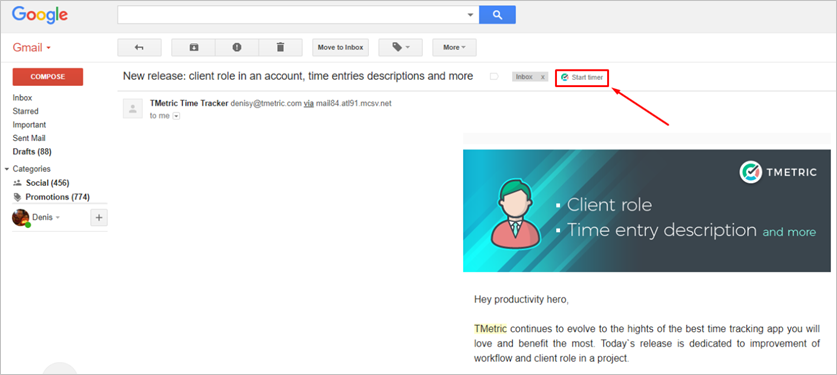
Click the button, and the time spent on reading or writing the selected email will be logged in your TMetric workspace.
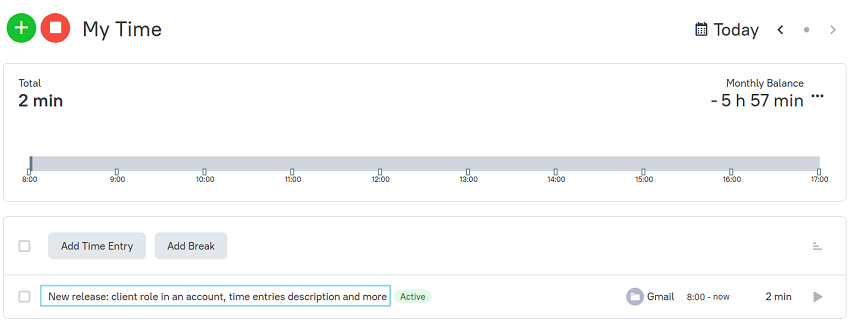
3. Time Tracking in Google Keep. How it works
After installation of TMetric plugin, all your Keep notes will have TMetric timer icon just beneath the note description field. Open any note you want to track and you will see the timer button like on a screenshot below.
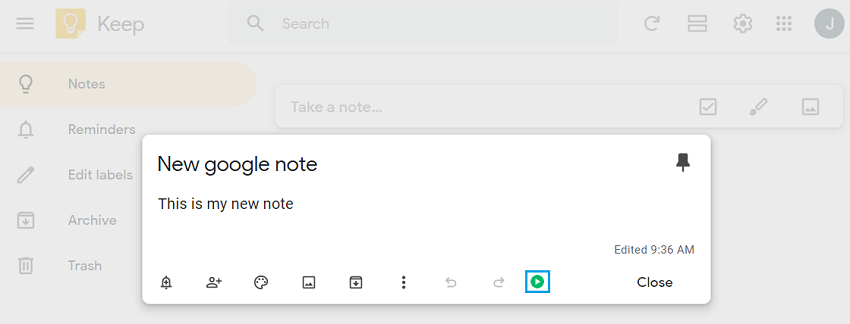
Click the timer button and all your time spent on this note will be logged in TMetric. Also, you can easily navigate back to your Keep account right from TMetric main interface just by clicking a small icon near the note title. 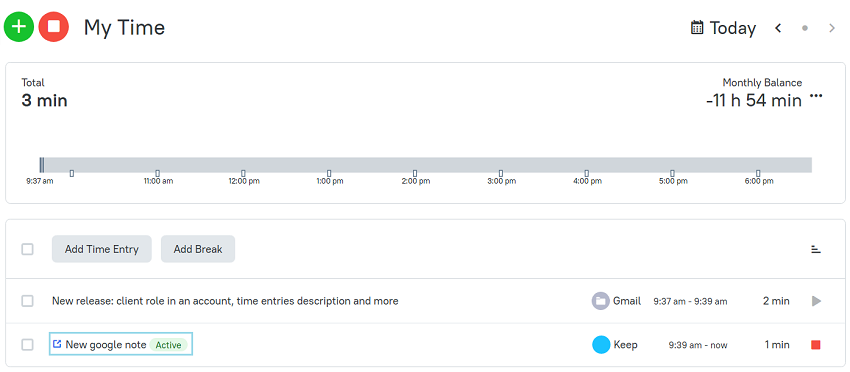
4. Time Tracking in Google Docs. How it works
After successful integration with Google Docs you will find TMetric button in the upper toolbar of Google Docs interface.
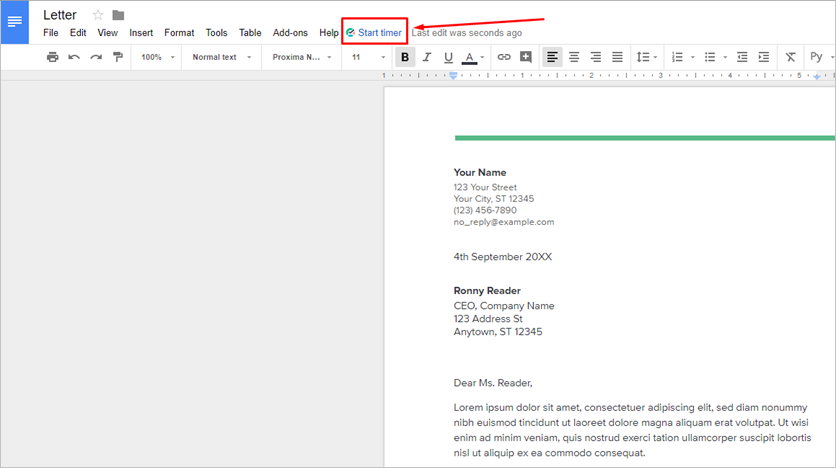
Click the timer button and all your time spent working on this document will be logged in TMetric. Also, you can easily navigate back to your document right from TMetric main interface just by clicking a small icon near the note title.
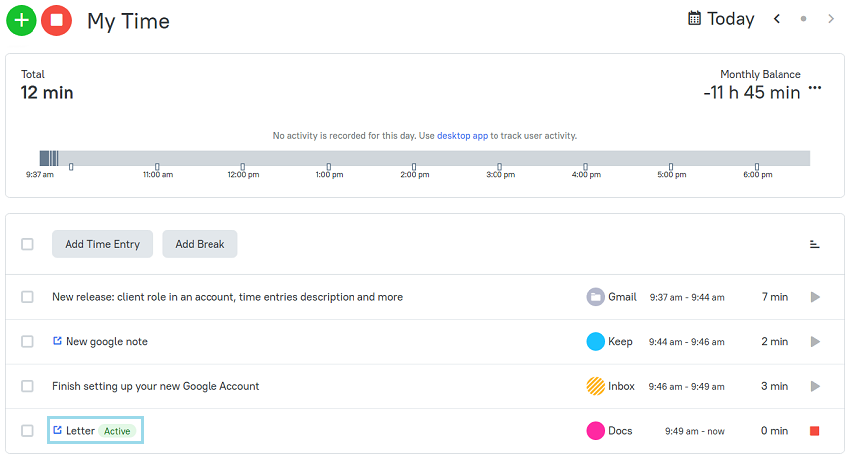
TMetric is a great time tracking app for Windows, macOS, and Linux that allows you to control your time and stay productive throughout the day. TMetric mobile app for Android or iOS is the most convenient way to track your time whether in the office or away at customer meetings.
Make time work for you!
Powered by 






