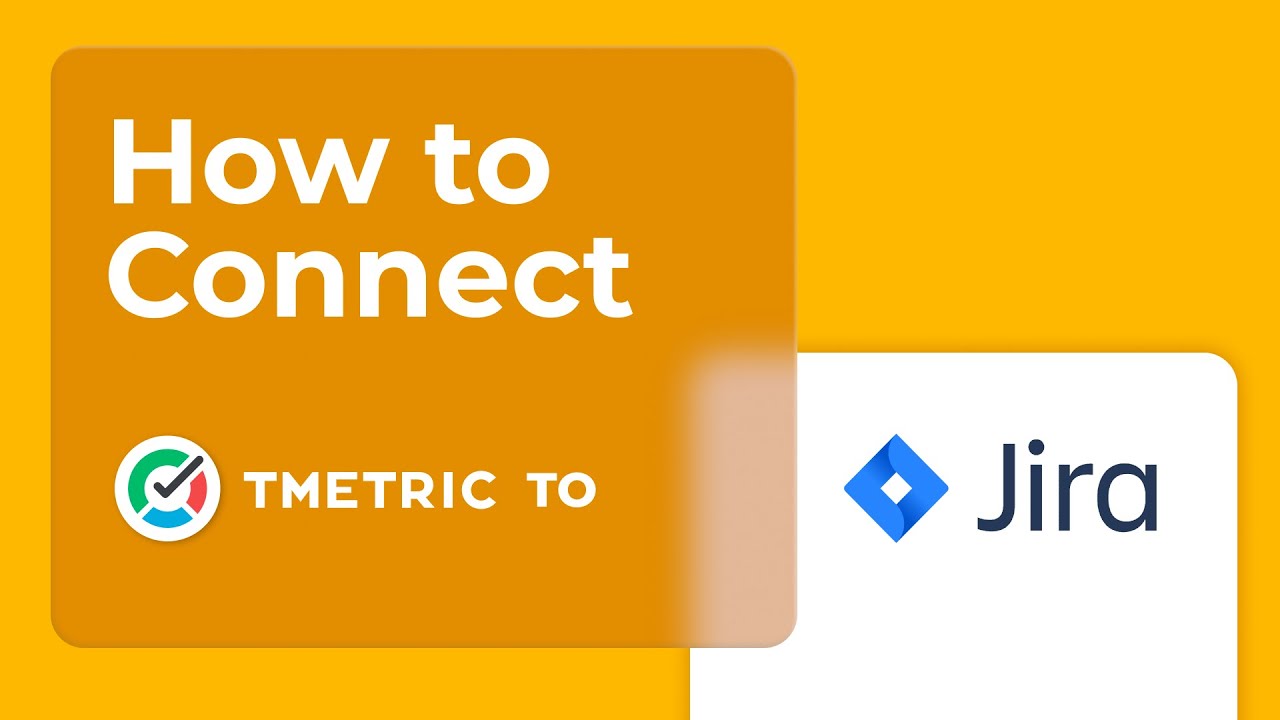Click the Start timer button and TMetric will start recording your Jira working time. Notice that the Start timer button changes to the Stop timer button and displays the time spent on the issue.
If you are the workspace owner or assigned admin in TMetric and start the timer for the first time, TMetric pulls out from Jira and adds to your TMetric workspace:
- issue name
- issue ID
- project name
- labels
Labels are mapped to the tags existing in the TMetric workspace. If the Allow creating tags on a fly option is enabled in the TMetric workspace then the labels are automatically created.
The corresponding time entry appears on the Time page in the TMetric web app. You can easily navigate back to the Jira issue simply by clicking the link icon next to the task name (in our case ID is BP-1).