TMetric Safari Extension
TMetric extension for Safari allows you to start tracking time directly from the browser toolbar or in any project management system using the Start timer button integrated into each task.
Install Browser Extension
The TMetric Safari Extension is available in the App Store. Click the Cloud download icon to start the installation. When the extension is successfully installed, click Open.
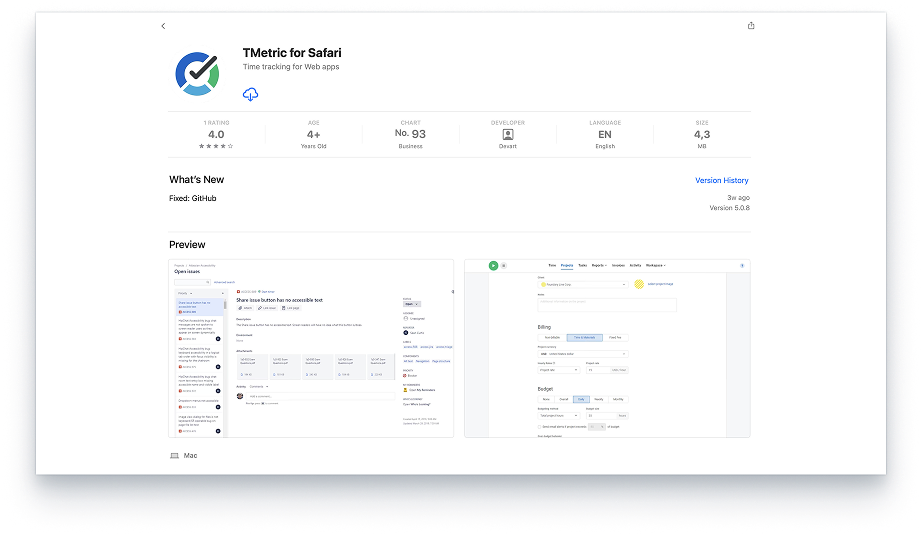
You can learn more about how to install Safari extensions in the corresponding topic of Apple support.
Getting Started
Once the TMetric Safari extension is installed and you open it, a dialog box will prompt you to go to Safari Settings.
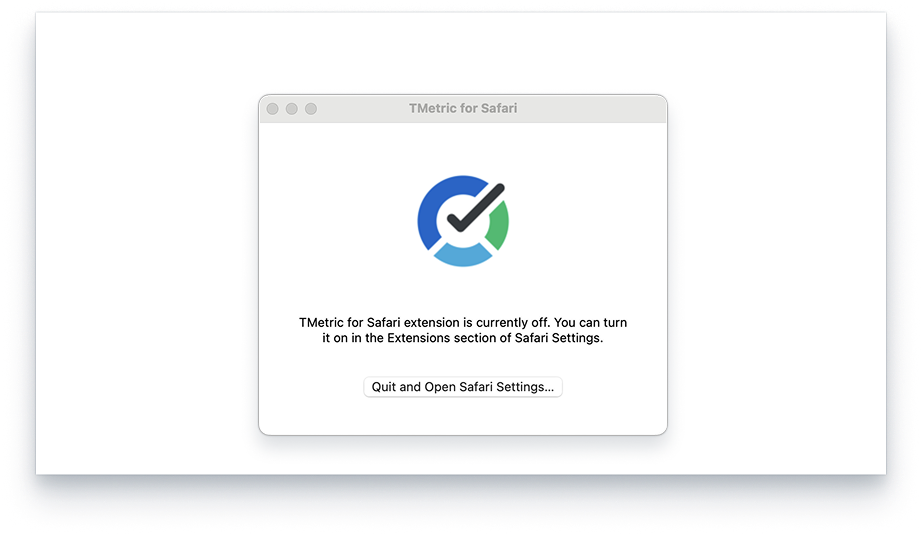
In the settings, make sure the TMetric extension is enabled.
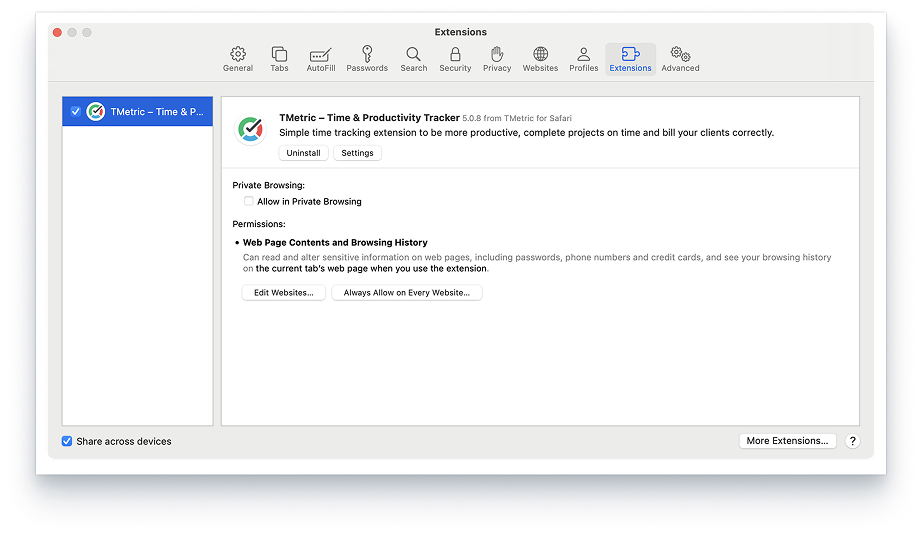
The TMetric icon will appear on the browser toolbar.
![]()
Extension Login and Setup
Click the extension icon in the toolbar, and the TMetric Login dialog will appear. Enter your TMetric credentials or log in with Google, Microsoft, or Apple to access the service.
After this, you will see a dialog box where you need to give the extension access to all browser pages for it to work correctly. Click the extension icon in the toolbar and select Always Allow on Every Website in the dialog box.
Next, in the dialog that opens, click the Continue button.
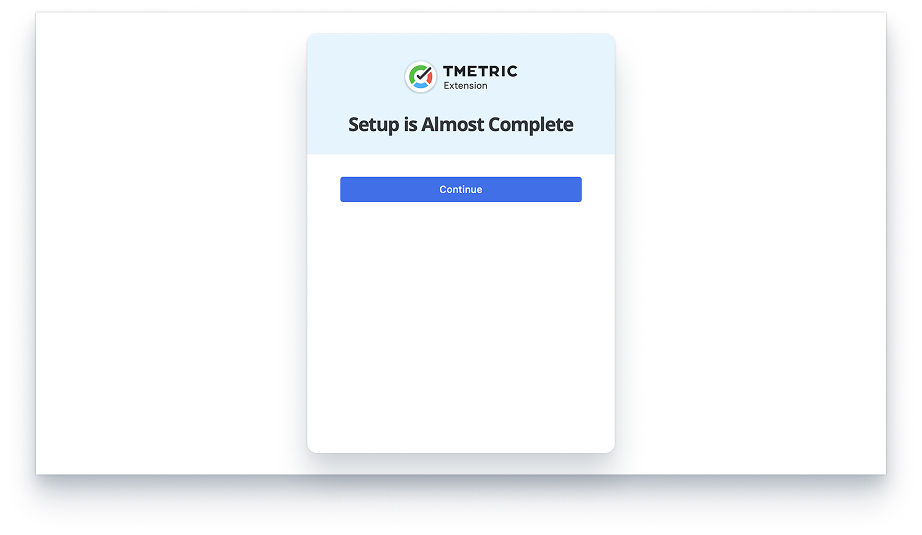
On the integrations page, select the web apps you want to integrate time tracking with.
Start a task using the integrated Start timer button
Once the extension is installed and configured, you can start tracking time spent on any task in your project management system by clicking the built-in Start timer button.
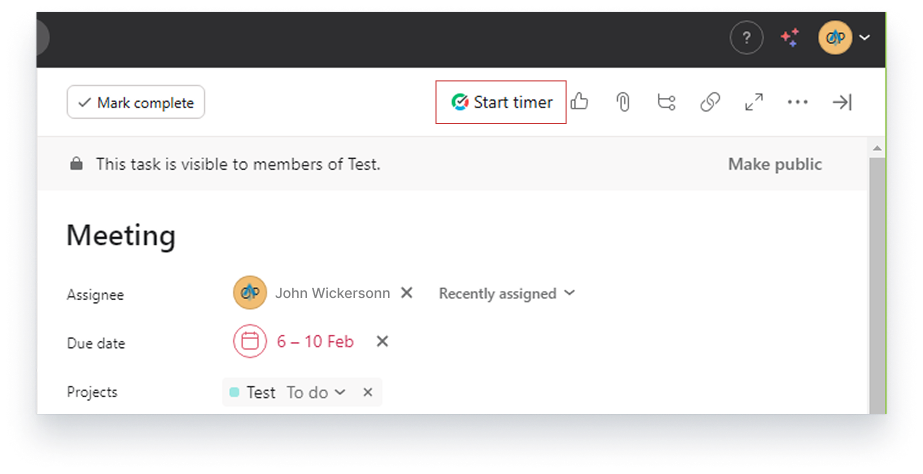
When you click the Start timer button, the Start timer dialog box opens where you will see the issue name, the project it belongs to and where you can add notes and tags to a task if needed.
![]()
When you're done, click the Start button to start tracking the time you spend on the issue.
Didn’t find what you were looking for?
If you didn't find what you were looking for, you can make a support request or email us to [email protected]. We'll be glad to help you personally.


