Exporting Report Data
TMetric allows you to export a report to a CSV or PDF file. The exported report may be further used by administrators, project managers, and other related persons to analyze workflow performance and share the time tracking data.
To export a current report:
- Click the Export button and select a preferred file format.
- Save the file to a directory on your computer.
PDF Report
A PDF report renders the data as presented on your screen. The Projects Summary and Task Summary reports exported as PDF include colored graphics that visually convey data from the report table.
For example, the following screenshot demonstrates the first page of the Tasks Summary report exported to PDF:
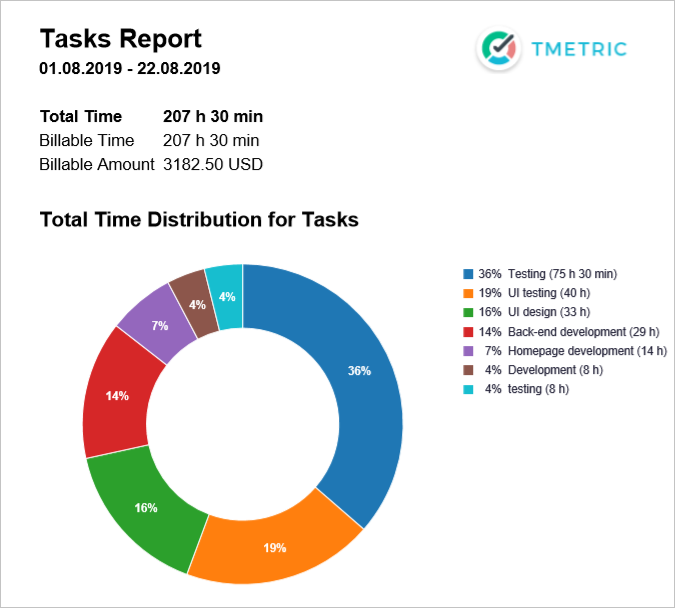
The following is the second page of the Tasks Summary report:
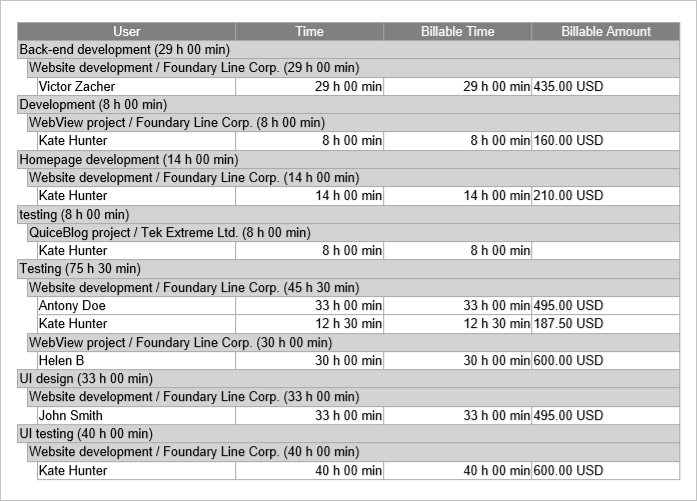
CSV Report
The CSV file of the exported Detailed and Tasks Summary reports may include two extra columns: Issue Id and Link containing issue IDs and links to external tasks, if any.
Opening a CSV report in Microsoft Excel
Right-click an exported CSV file, navigate to Open with and select Microsoft Excel. You will see Excel importing data from your CSV file into a worksheet.
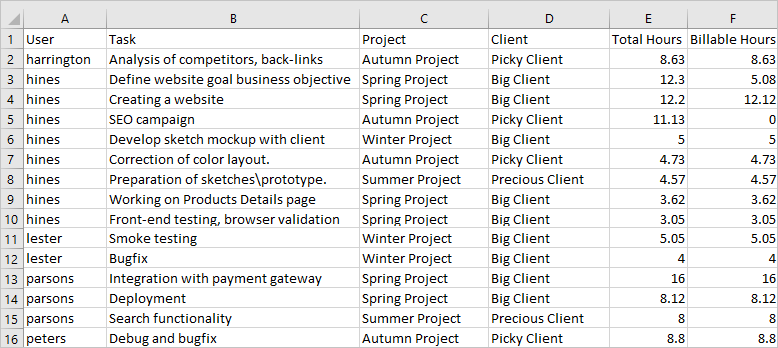
Data incorrectly imported in Excel
If the data you've imported in Excel does not look like on the picture above, the cause may be in your region settings. Make sure that in your region settings you have a point "." as a decimal symbol and a comma "," as a list separator.
To configure your region settings:
- Go to Control panel and select Region.
- In the Region dialog box, select Additional settings.
- Enter a point in the Decimal symbol field.
- Enter a comma in the List separator field.
- Click Apply.
Opening a CSV report in LibreOffice Calc
Right-click an exported CSV file, navigate to Open with and select LibreOffice Calc. In the Text Import window, specify the settings, if required, and click OK.
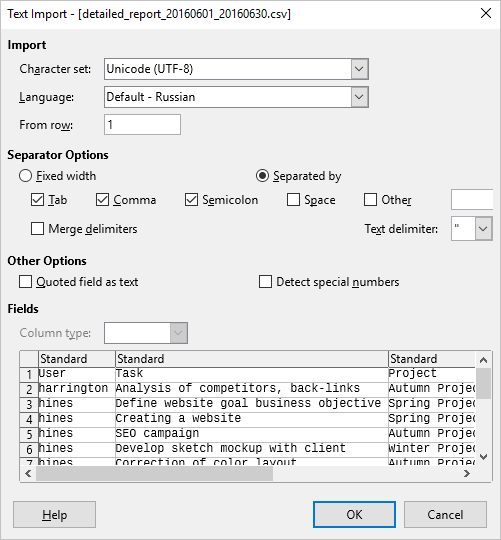
The imported data looks like this:
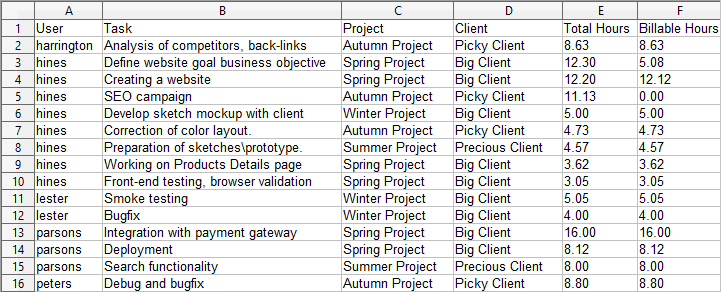
Didn’t find what you were looking for?
If you didn't find what you were looking for, you can make a support request or email us to [email protected]. We'll be glad to help you personally.