Editing User Profiles
This topic describes how to edit user profiles, what information can be changed and who has permission to do it.
As a workspace admin, you can view and edit other user profiles:
Personal Settings
- Name - change a member's name displayed in a workspace
- Email address can be changed only by a user
- Time zone - set a local time zone for a user
- Profile picture can be changed only by a user
Permissions
- Role - set a user role in TMetric (a team member, admin or owner)
- Team membership - add team names that a user belongs to
- Allow editing time manually - turn on the option if you want to enable a user to edit his/her timesheets
- Allow tracking time with a mobile device - turn on the option if you want to enable a user to track his/her time using a mobile app
- Allow working on weekends and holidays - keep this option enabled if you want your employees to be able to work on weekends and holidays
Required Fields for Time Entries
- Description - a user should enter a description for each new time entry
- Project - a user needs to select a project when adding a new time entry
- Tags - a user needs to select tags for new time entries
- Task link - a user should start a task created within TMetric or a time entry in an external task management system by clicking the Start Timer extension button in it.
Hourly Rates
- Billable rate - set an hourly billable rate for a member of a new project to know how much to charge when invoicing a client
- Cost rate - assign an hourly cost rate to a member to know how much to pay him for his work
Work Settings
- Default work type - you can set a type of work a user performs most often
Workweek
Day of week - allows you to select a day of the week that will be a workday.
Workday length - specify the duration of each workday.
Workweek settings are effective from the - select either Hire date or Specific date.
Actions
The Actions drop-down menu is located on the upper right hand corner of the page and contains the following options:
Delete Screenshots and Activity - select this action if you want to delete user activity and screenshots.
Lock Member - select this action if you want to lock a user.
Delete Member - select this action to delete a user.
To edit a user profile
- Navigate to Workspace, and then click Members.
- Click the member's name whose profile you want to edit.
- On the Edit Member page, change the data you need.
- Click Save.
Note:
- If a user belongs only to your workspace, you can edit all the user profile settings, except an email address.
- If a user is a member of two or more workspaces, you won't be able to change its name and time zone. You need to ask that person to do it.
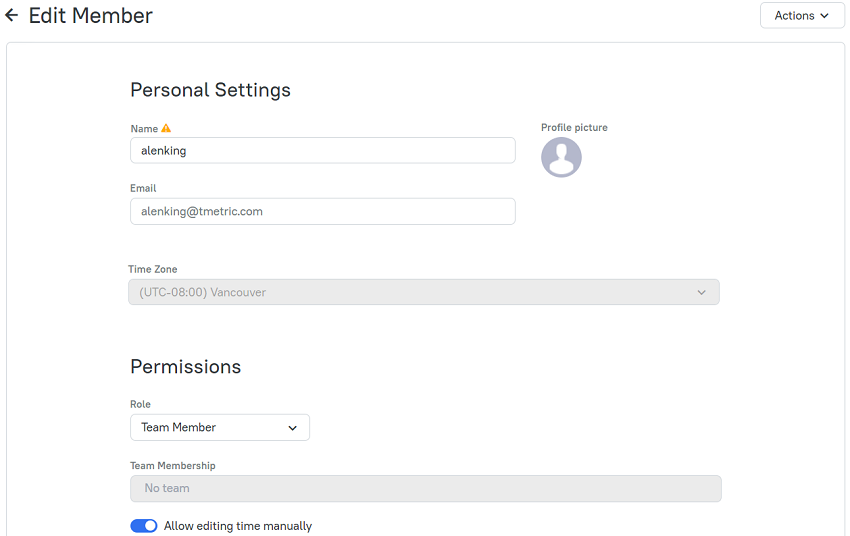
Didn’t find what you were looking for?
If you didn't find what you were looking for, you can make a support request or email us to [email protected]. We'll be glad to help you personally.