Managing Clients
When you work with multiple clients, you need to somehow categorize your work time spent on each client. TMetric allows you to add clients to your account and assign projects to them. You can then generate client-based reports to be able to bill your clients based on the billing information.
Table of Contents
Adding a client
- Go to Workspace and click Clients in the drop-down menu.
- Click the New Client button.
- On the New Client page, specify a client's name and address. Once you add your client's address, it will be displayed in each invoice generated for this client.
- Set a default billable rate and its currency. When you create a new project for the client, the client's default billable rate will automatically be assigned as a project rate.
- Optionally, add an avatar from the selection of available avatars.
- Click Save and the client will be added to the list of your clients.
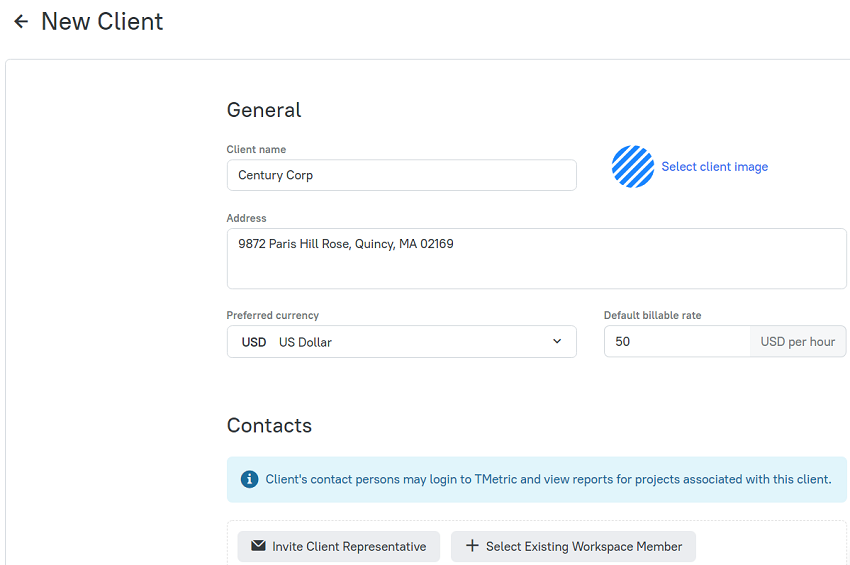
Editing and deleting a client
- Go to Workspace and click Clients. The Clients page will open showing a list of your clients with the number of active projects and total projects for each client.
- Click the corresponding action overflow button to edit or delete a client.
- Find a client using the Search field. As you type the name of the client, the filter shows only the names matching your request.
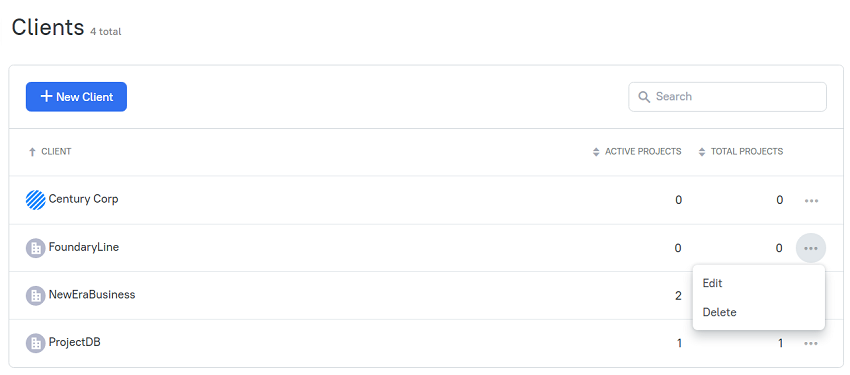
Assigning a client to multiple projects at once
- On the main menu, click Projects.
- On the Projects page, check the projects you want to assign to your client.
- Click the Set Client button and select the client you need.
- The specified client is assigned to the selected projects.
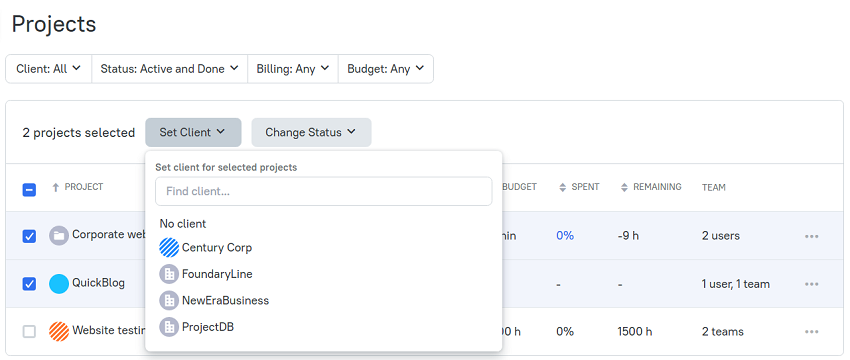
Didn’t find what you were looking for?
If you didn't find what you were looking for, you can make a support request or email us to [email protected]. We'll be glad to help you personally.