Managing Tags and Work Types
This topic gives you general information about using tags and work types in TMetric. They can help you filter projects when creating reports, thus saving your time on the search.
Tags allow you to label time entries for easy categorization of your work time. In turn, work types can simplify client invoicing and billing process, since the time will be billed based on the rates of the work types defined in the Work Types section of the project.
On the Tags page, you can easily manipulate both tags and work types: create, search, rename or delete them.
To create a tag, you should click the New Tag button and enter a name for it. If you want to create a work type for a particular project, you can do it in the work type editor. Just click the New Work Type button and enter the information you need (its name, a billable rate, and a project it belongs to).
You can learn more about tags and work types in the Categorizing Time topic.
Merging Tags and Work Types
TMetric allows you to quickly merge both tags and work types. This might be useful when you no longer need them or want to combine a couple of tags (work types) into a common one.
Note: You can merge tags only with tags and work types only with work types.
There are two ways of merging tags:
- You select a tag you want to delete and click the Merge button
- You select a couple of tags you want to merge into one and click Merge
You can merge tags that have different statuses: archived or active.
Merging Tags
Before merging tags, you should remember that this action is permanent. So, there is no way to restore the tags you've merged.
To delete a tag with the merge option
1. Go to the Tags page.
2. In the tag list, check the tag you want to delete.
3. Click the Merge button.
4. Select the target tag from the Merge into drop-down list and click Next.
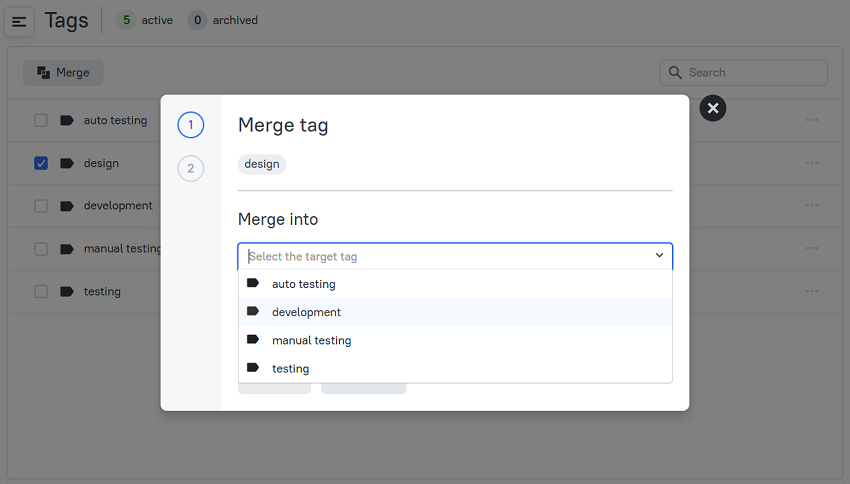
5. In the Review Actions dialog box, click the Merge button.
6. The tag is merged and disappears from the Tags page.
When merging two tags into one, you can either select an existing target tag or create a new one to merge into.
To merge two tags into one
1. Go to the Tags page.
2. In the tag list, check the tags you want to merge and click Merge.
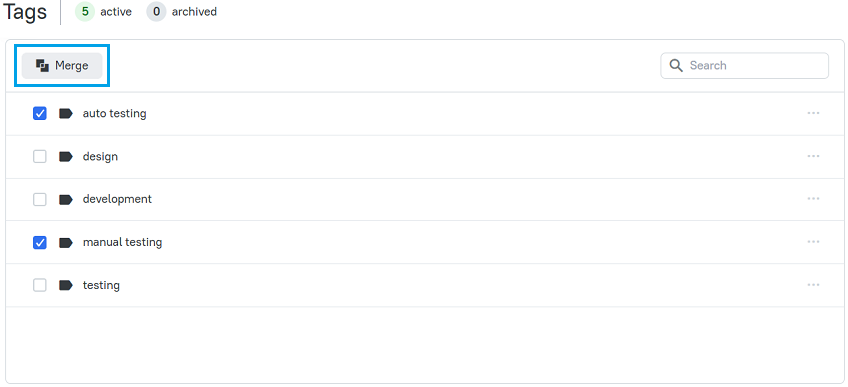
3. Select the target tag from the Merge into drop-down list or create a new one to merge into.
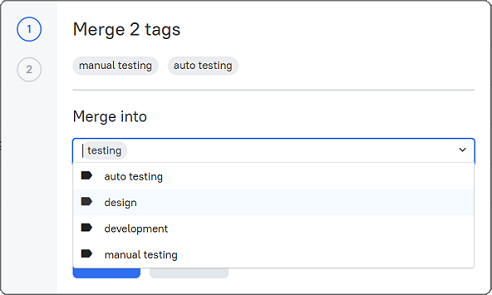
4. Click the Next button.
5. In the Review Actions dialog box, click the Merge button.
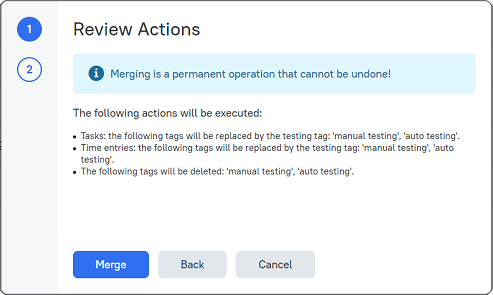
6. The tags are merged into one and disappear from the Tags page.
The tags you merge will be replaced by the target one in the tasks and the time entries they are added to.
Merging work types works the same way, the only thing is that you cannot create a new work type to merge two others into.
Didn’t find what you were looking for?
If you didn't find what you were looking for, you can make a support request or email us to [email protected]. We'll be glad to help you personally.