Bitbucket Time Tracking in One Click
Connect your Bitbucket workspace to TMetric time tracking app in three simple steps. Track time spent working on issues with one mouse click. Get broad and precise reports for your projects. Never lose a single minute of your precious time.
Add Timer Button to Bitbucket Issues
Complete these three simple steps to enable time tracking in Bitbucket.
It takes no more than 3 minutes to set up.
Browser add-on for TMetric that allows one-click time tracking for popular Web apps

Features
No Manual Input Required
- Timer button is integrated into each Bitbucket issue
- It takes a single click to start the timer
- No need to stop before switching to another issue

Backlinks to Bitbucket from TMetric
- Each time entry contains a backlink to a Bitbucket issue
- Bitbucket projects are mapped to TMetric projects

Powerful Time Reports
- See the time of your team in one place
- Group, sort, and filter reports
- Export time reports and invoice your clients

How to Use Time Tracking In BitBucket
1. Locate timer button on a Bitbucket issue
On your project page, click the Issues tab, select an issue. A dialogue window opens where you can view and edit the contents of the issue. You will see the Start timer button in the upper right corner of the window.
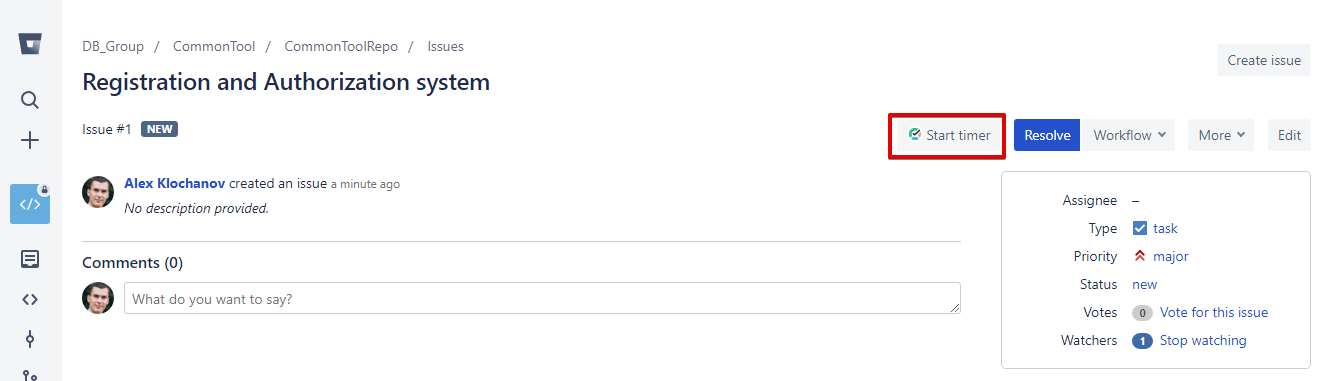
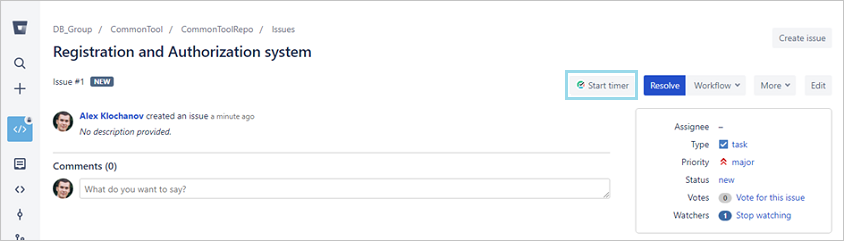
2. Start timer on an issue
Click the Start timer button and TMetric will start recording your Bitbucket working time. Notice that the Start timer button changes to the Stop timer button and displays the time spent on the to-do.
If you are the workspace owner or assigned admin in TMetric and start the timer for the first time, TMetric pulls out from Bitbucket and adds to your TMetric workspace:
- to-do title
- to-do ID
- project name
The corresponding time entry appears on the Time page in the TMetric web app. You can easily navigate back to the Bitbucket to-do simply by clicking the link icon next to the task name.
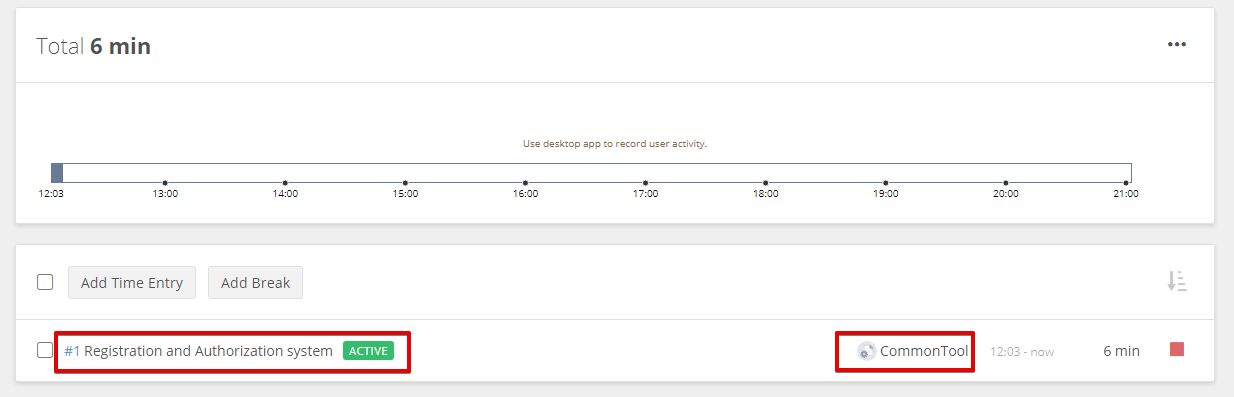
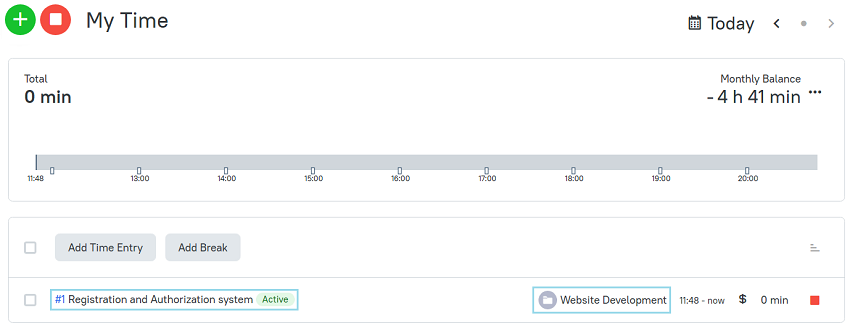
3. Edit time entry, if necessary
A time entry with an external task can be edited. You can edit the name of the task and change a project without losing a link to the Bitbucket issue.
To disassociate the task from the Bitbucket issue, click the cross icon next to the task name in the bottom right corner of the time entry editor.
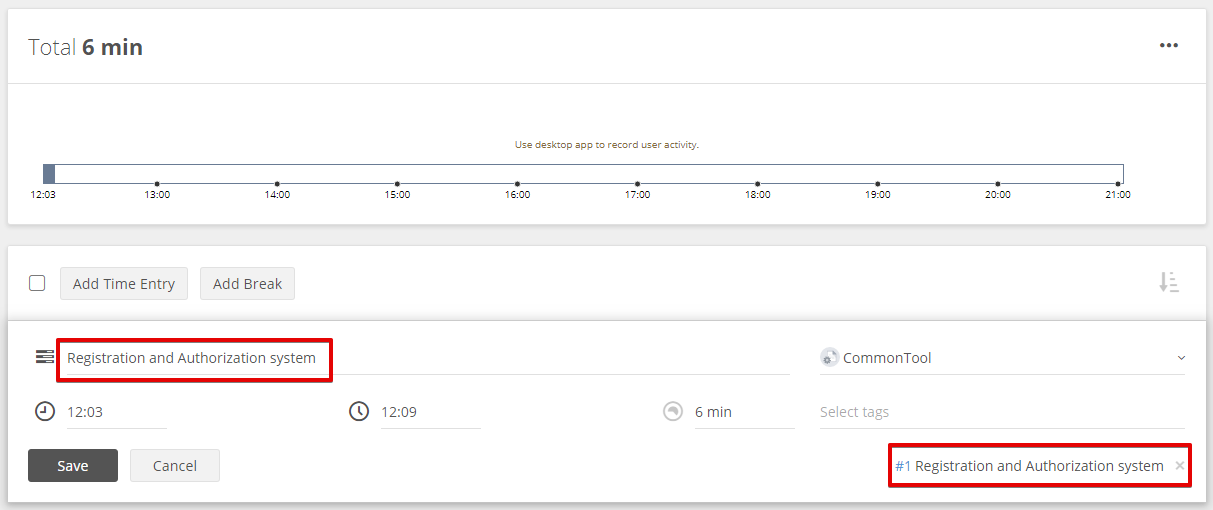
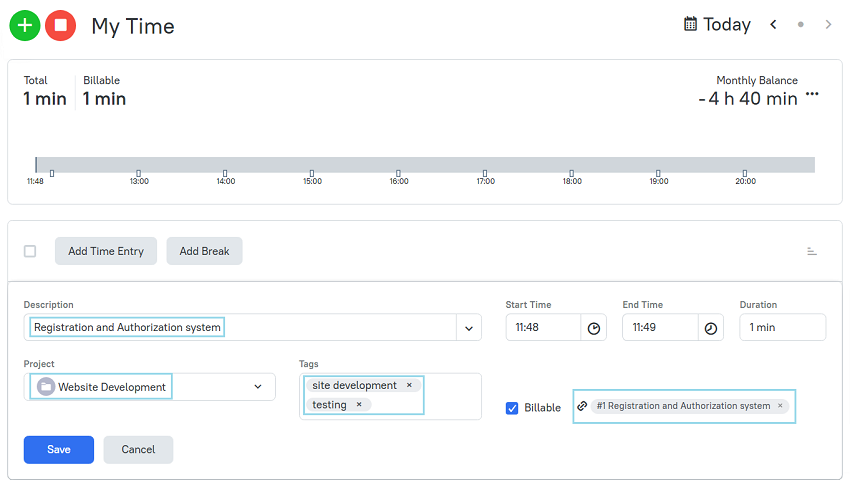
4. View a time report
Reports show the time from different external systems, as well as the time entered manually in TMetric. 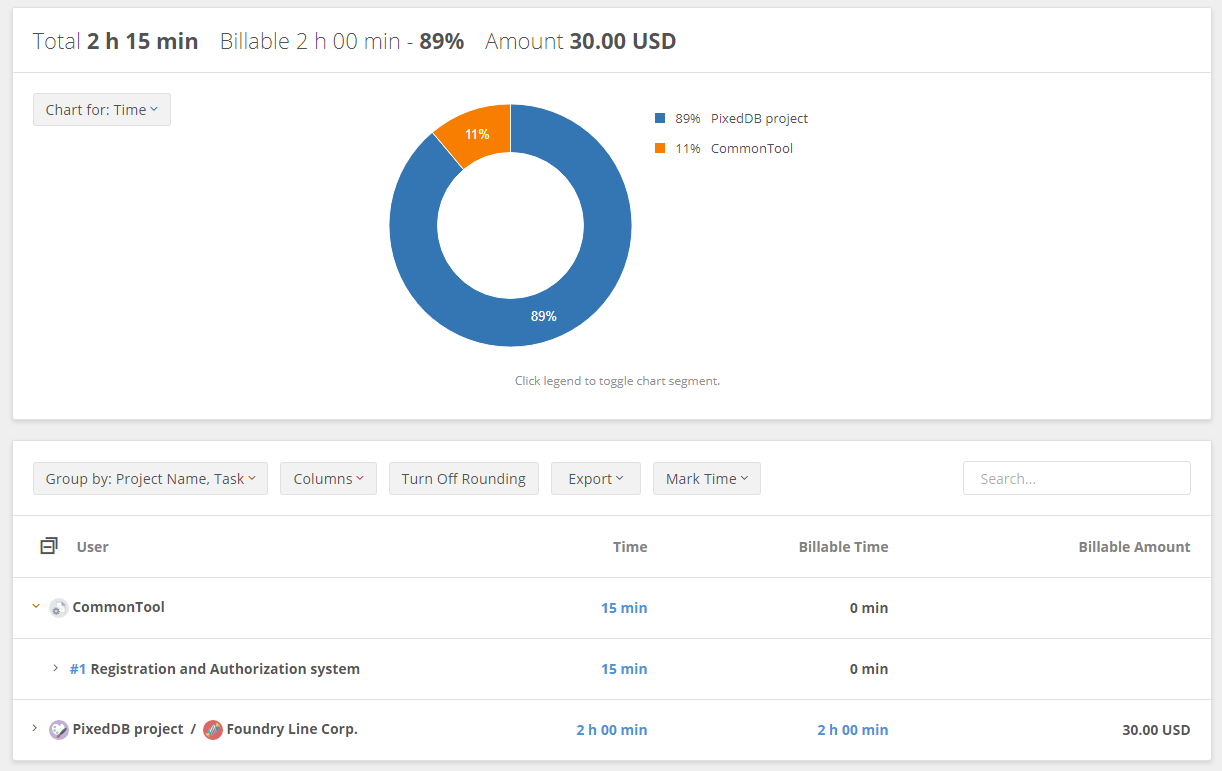
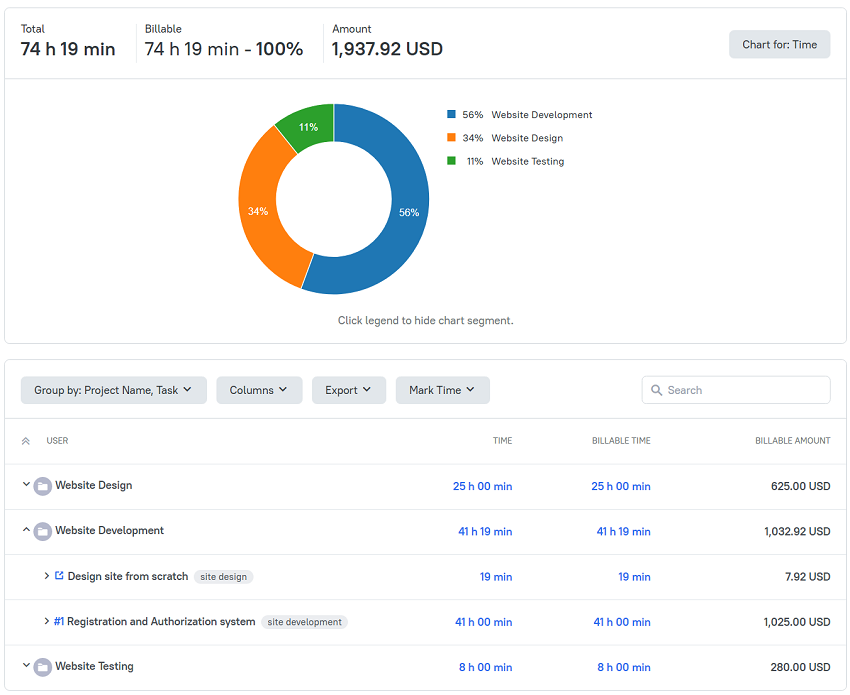
TMetric is a great time tracking app for Windows, macOS, and Linux that allows you to control your time and stay productive throughout the day. TMetric mobile app for Android or iOS is the most convenient way to track your time whether in the office or away at customer meetings.
Make time work for you!
Powered by 






