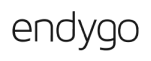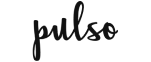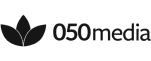TMetric is a task timer app that helps individuals and teams monitor their work hours, manage tasks, and enhance productivity. It offers features such as time tracking, project and task management, reporting, and integrations with popular productivity tools.
TMetric: The Best Free Task Timer
With TMetric task timer software, you can automatically track the time spent on each task without losing focus on your work.
Used and trusted by 3000+ businesses in the world
What is TMetric task timer?

TMetric provides robust task tracking with the following key features:
-
Time tracking
Allows users to accurately track time spent on various tasks and projects.
-
Reporting
Generates detailed reports on time usage, project progress, and employee productivity.
-
Integration
Integrates with tools like Asana, Trello, and Jira for smooth workflow management.
-
Billing and invoicing
Enables precise client billing by tracking billable hours and generating invoices from time data.
To set up your task tracking workflow with TMetric, you need to create an account first:
-
Step 1
Sign Up
- On the TMetric website, click the Sign Up button or enter your email address, and click the Get Started button.
-
Step 2
Add email address and create password
- Fill in your email address and create a password. Alternatively, you can sign up using your Google, Microsoft, or Apple account.
-
Step 3
Confirm email address
- Check your email inbox for a verification message from TMetric. Click the button provided to confirm your email address.
-
Step 4
Create workspace
- You will be automatically logged in to your account, and then you can create and configure your workspace.
To directly start using TMetric as task timer software, do the following:
-
Step 1
Set up projects and tasks
- Once the workspace is ready, create projects to add them to internal TMetric tasks. Set up billing for projects to get paid for tasks.
-
Step 2
Install browser extension
- Install the task timer extension to track time for tasks from an external task management system (e.g., Jira, Asana, ClickUp).
-
Step 3
Start timer for internal tasks
- To track time for an internal task, click the green play button next to the task on the Tasks page.
-
Step 4
Start timer for external tasks
- To track time for an external task, go to the project management system you use, and click the TMetric Start timer button for a task you need.
-
Step 5
See task time on the Time page
- The Time page will display all your tracked time data for the tasks you've worked on. You will see a task link (external tasks), its name, project, tags, description, and the time spent on it.
-
Step 6
Check reports
- The Tasks Summary report will give you an overview of tasks worked on in a specified period, showing total time spent, time distribution across projects, and team contributions.
TMetric integrations
TMetric online task timer can integrate with a wide variety of tools to enhance productivity and streamline workflows. Here are some of the popular integrations:
Benefits of TMetric integrations
Improved efficiency
Track time seamlessly without switching applications.
Accurate time logs
Maintain precise records with automatic tracking.
Better project management
Track project progress and time allocation effectively.
Enhanced productivity
Identify productivity patterns and areas for improvement.
Comprehensive reports
Gain insights into time usage and project timelines.
Additional features of TMetric best task timer
Budgeting
Set and track project budgets to manage expenses.
Billing rates
Define different billing rates for various tasks and projects.
Customization options
Configure work schedules, time zones, and user roles.
Mobile access
Track time spent on tasks with your mobile device.
Make time work for you!
Powered by