Trello Time Tracking in One Click
Connect your Trello board to TMetric time tracking app in three simple steps. Track time spent working on a card with one mouse click. Get broad and precise reports for your projects. Never lose a single minute of your precious time.
Add Timer Button to Trello Cards
Complete these three simple steps to enable time tracking in Trello.
It takes no more than 3 minutes to set up.
Browser add-on for TMetric that allows one-click time tracking for popular Web apps

Features
No Manual Input Required
- Timer button is integrated in each Trello card
- It takes a single click to start the timer
- No need to stop before switching to another card

Backlinks to Trello from TMetric
- Each time entry contains a backlink to a Trello card
- Trello boards are mapped to TMetric projects
- Trello labels are automatically assigned to time entries

Powerful Time Reports
- See the time of your team in one place
- Group, sort, and filter reports
- Export time reports and invoice your clients

How to Use Time Tracking In Trello
1. Find timer button on a Trello card
Click a required card from a list on your board. A dialog window opens where you can view and edit the contents of the card. In the Actions menu, you can see the TMetric Start timer button.
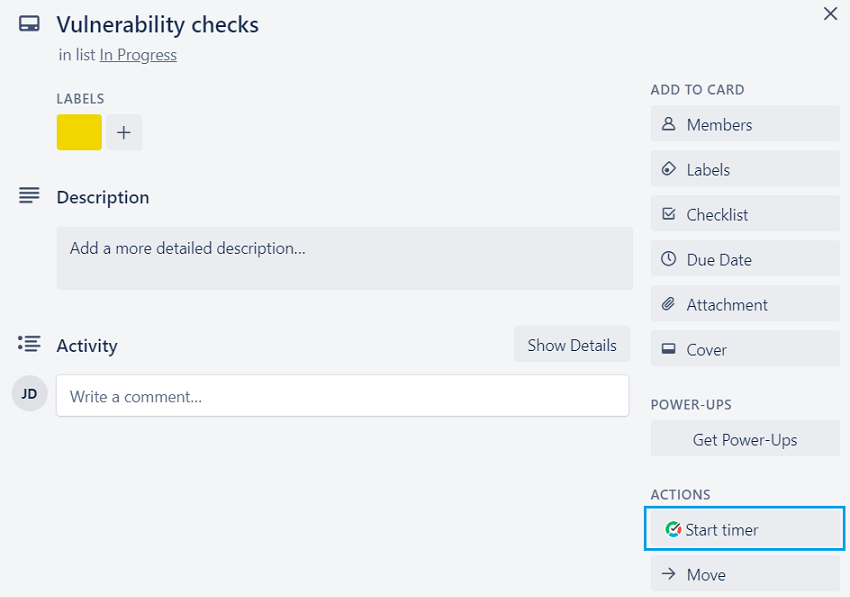
2. Start timer on a card
Click the Start timer button and TMetric will start recording your Trello working time. Notice that the Start timer button changes to the Stop timer button and displays the time spent on the card.
If you are the workspace owner or assigned admin in TMetric and start the timer for the first time, TMetric pulls out from Trello and adds to your TMetric workspace:
- card name
- card ID
- project name
- tags
The Trello tags are mapped to the tags existing in the TMetric workspace. If the Allow creating tags on a fly option is enabled in the TMetric workspace, then the tags are automatically created.
The corresponding time entry appears on the Time page in the TMetric web app. You can easily navigate back to the Trello card simply by clicking the card ID (in our case ID is #1).
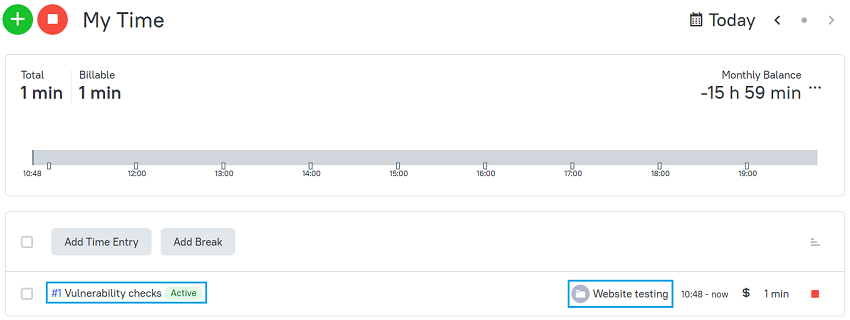
3. Edit time entry, if necessary
A time entry with an external task can be edited. You can edit the name of the task, change a project and tags without losing a link to the Trello issue.
To disassociate the TMetric task from the Trello card, click the cross icon next to the task name in the bottom right corner of the time entry editor.
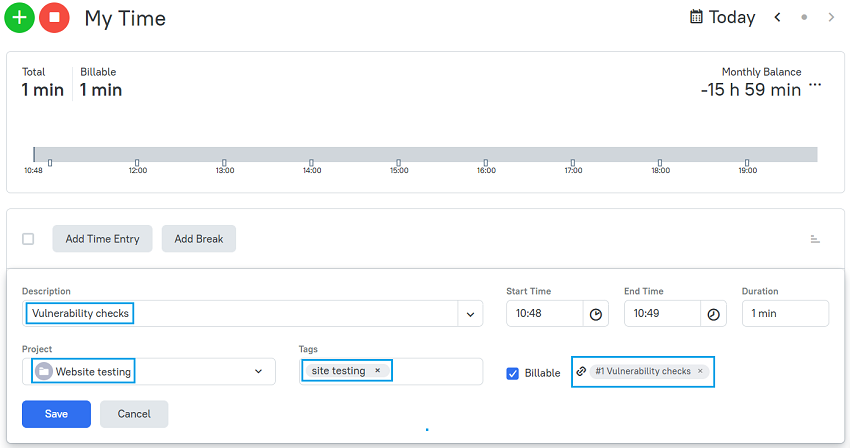
4. View a time report
Reports show the time from different external systems, as well as the time entered manually in TMetric.
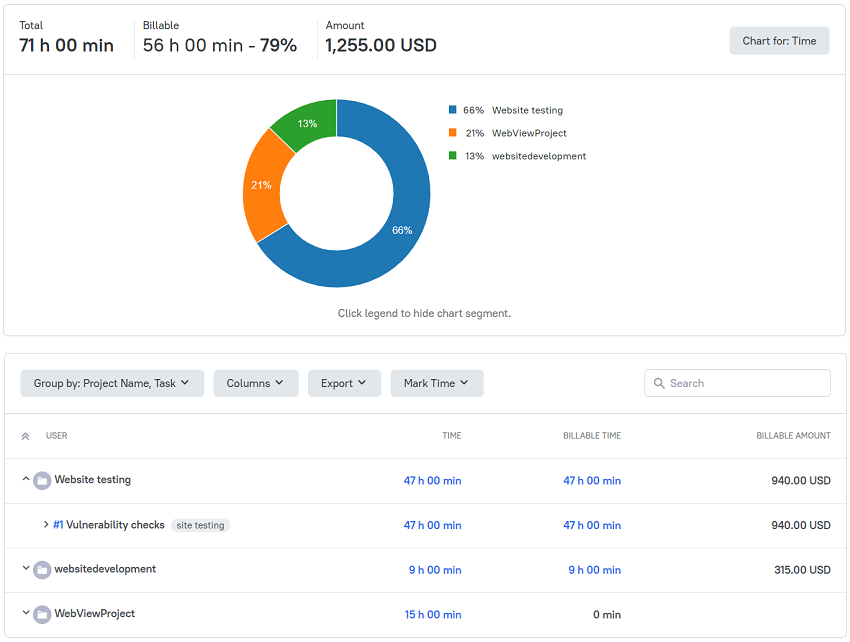
TMetric is a great time tracking app for Windows, macOS, and Linux that allows you to control your time and stay productive throughout the day. TMetric mobile app for Android or iOS is the most convenient way to track your time whether in the office or away at customer meetings.
Make time work for you!
Powered by 






