How to Modify a Subscription
If you are the workspace owner, you can safely view and modify the current subscription. You can upgrade or downgrade the plan, add or delete users, and change the billing period. Additionally, you can renew your subscription both manually and automatically.
Note: Only the workspace owner has the right to modify, renew, upgrade, or downgrade a subscription.
Table of Contents
- How to increase the number of users
- How to change a billing period
- How to upgrade a subscription plan
- How to renew a subscription
How to increase the number of users
When newcomers come to your company, you may need to add them to your workspace. This will require you to increase the number of seats in your subscription:
1. Go to the Subscription page.
2. On the Overview tab, click the Add Seats button.
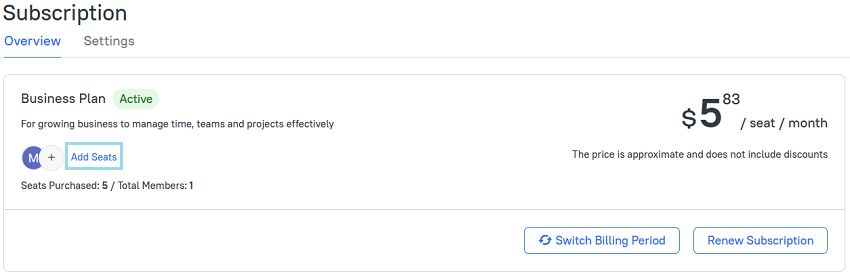
3. In the dialog box, click the plus sign to add the number of users you need.
4. To confirm the action, click the Add Seats button.
5. You will be redirected to the payment gateway to make a payment for extra seats.
Note: After adding additional seats, you will receive an invoice where the amount for these seats will be calculated for the remaining portion of the current billing period.
How to change a billing period
When buying a subscription, you select a billing period (monthly or annually). You can change your billing period from monthly to annually in a couple of simple steps:
1. Go to the Subscription page and click the Overview tab.
2. To change a billing period, click the Switch Billing Period button.
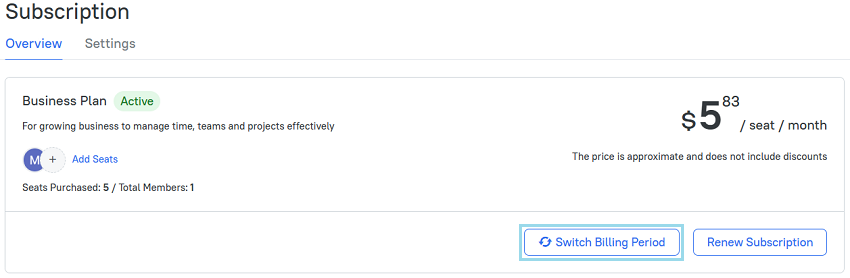
3. Select Annually for a billing period.
4. Click the Continue button.
5. Your invoice will equal 0. When a month ends, you will get an invoice for an annual subscription.
You can also switch a billing period on the Settings page by selecting Change Billing Period.
How to upgrade a subscription plan
You can upgrade your subscription plan when using a trial version and the Free or Professional plan.
To upgrade a subscription
- Go to the Subscription page.
- On the Overview page, click the Upgrade Plan button.
- On the All Plans page, choose a Business or Professional plan and click Continue.
- As soon as the order is approved, your TMetric workspace will be updated automatically.
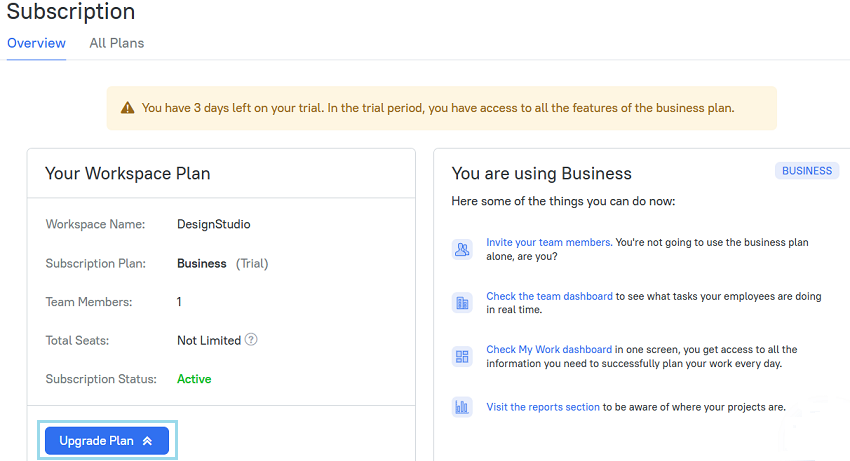
An upgrade does not move the subscription term, and you just pay a small difference.
How to renew a subscription
When your subscription is close to expiration, you will get a series of e-mail notifications, such as:
- 7 days prior to the expiration date
- on the day of expiration
- as soon as the subscription expires
To renew your subscription manually
- Go to the Subscription page.
- On the Overview tab, click the Renew Subscription button.
- As soon as the order is processed, your subscription will be automatically renewed.
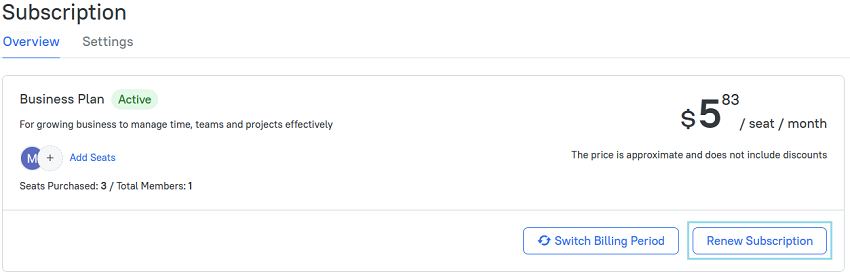
It is more convenient to renew your subscription automatically by turning the Enable autorenewal option on. When this option is on, the subscription is automatically renewed on the day the subscription ends (automatic withdrawal of funds).
If you renew a subscription, the expiration date will be moved. It is moved by the billing period for which you renew. You can renew your subscription during the active period or when it is past due.
Note: Your subscription will be past due when its expiration date ends, but it has not expired yet. You will have 14 days to pay for your subscription to coninue using the service.
Didn’t find what you were looking for?
If you didn't find what you were looking for, you can make a support request or email us to [email protected]. We'll be glad to help you personally.