Deleting Tasks
When you completed a task and no longer need it, you can easily delete it. Tasks can be deleted without confirmation in the task editor.
To delete a task:
1. Open a task editor of the task you want to delete by clicking it in the list.
2. Click the actions button and then click Delete task.
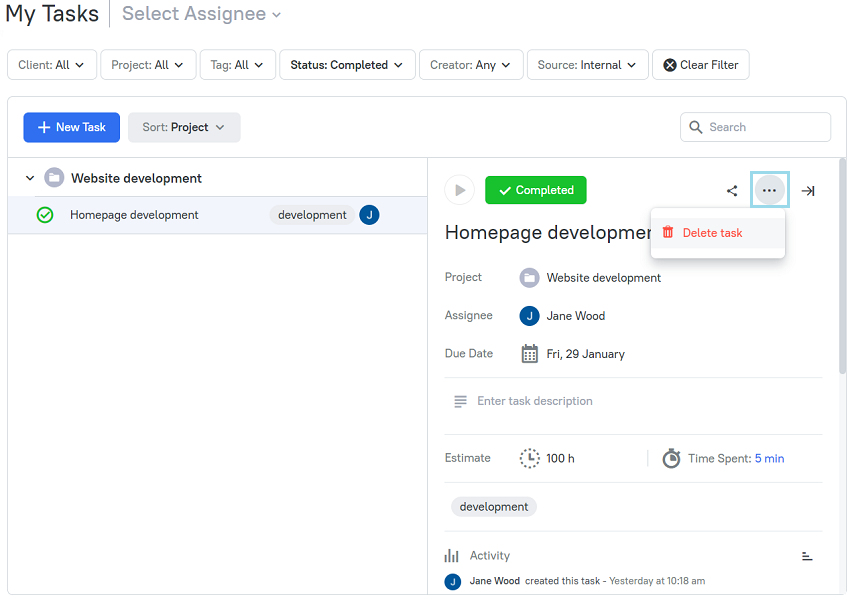
3. The task is deleted and disappears from the task list.
Note: After deleting the task, all the time entries associated with the task will remain, but they will not be linked to the task.
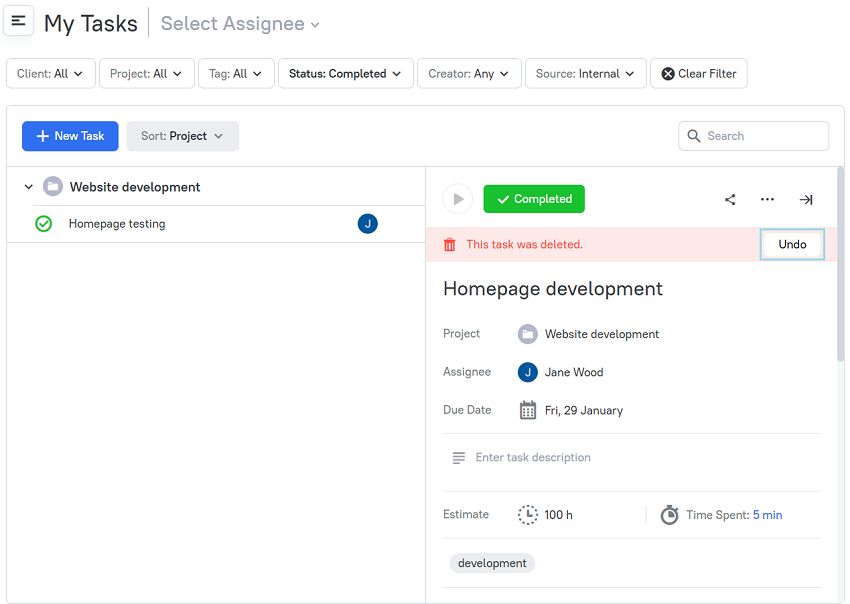
There is a possibility to restore a deleted task by clicking the Undo button. But if you close the task editor after deleting a task, the task cannot be restored.
Note: Regular members can delete only those tasks that they created if the tasks don't have the logged time. A project manager has permission to delete other members' tasks without logged time. An admin and workspace owner can delete any tasks including the ones with logged time.
Didn’t find what you were looking for?
If you didn't find what you were looking for, you can make a support request or email us to [email protected]. We'll be glad to help you personally.