How to Add a Time Off Policy
Here you will find a step-by-step guide on how to add a time off policy. What to include in the policy depends on its type, purpose, and company rules.
Note: Only a workspace owner and admin have permission to create a policy in TMetric. Once a time-off policy is added, team members can create time-off requests.
To add a time off policy
1. Click Time Off on the main menu and then select Policies.
2. On the Time Off Policies page, click the New Policy button.

3. In the New Policy dialog box, configure the settings you need for the policy you're creating:
- Name - a policy name, e.g., Vacation.
- Color - lets you choose a color for a policy to distinguish it from others. You can select a policy icon too.
- Paid - specifies whether employees' time off will be paid or not.
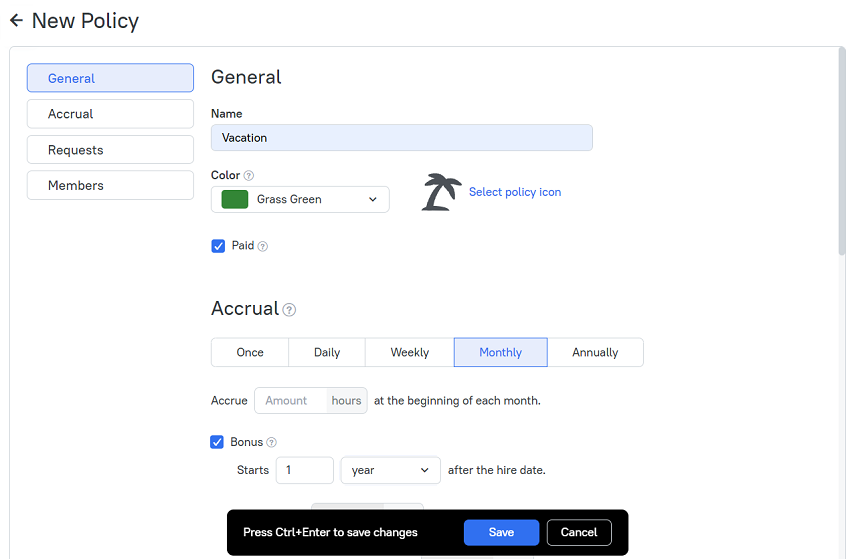
- Accrual - defines how employees with this policy will accrue their time off.
- Once - time off is accrued once;
- Daily - time off is accrued every day;
- Weekly - time off is accrued on the first day of the week;
- Monthly - time off is accrued on the first day of the month;
- Annually - time off is accrued on the 1st of January of each year;
- Accrue - specify the number of hours that will be accrued at the beginning of a specified period (a day, week, month, year) or once.
- Bonus - add extra time off for employees who worked in the company for more than a specified period.
- Starts - specify the number of days, months, or years when a bonus should be accrued after the hire date.
- Accrue extra - specify the number of additional hours that will be accrued at the beginning of a specified period (a day, week, month, year) or once.
- Limit maximum accrued amount to - specify the maximum number of hours that can be accrued by employees.
- Reset the accrued amount to zero on 1st of January - specifies whether employees lose unused time off at the beginning of every year.
- Requests - defines how employees with this policy will request their time off.
- Requires approval - specifies whether a day off should be approved by a manager or not.
- Allow negative balance - enables employees to ask for time off even when a time balance limit is over or exceeded.
- Allow only full-day time-off requests - allows employees to ask for time off only by taking full working days and disallows combining working time and time off into one calendar day.
- Members - allows adding employees to a policy being created.
- Add Members - click the button to assign employees to the policy you're creating. When you add members, you need to pick an Accrual start date for each of them. Once a member is added to the policy, the Initial Balance field appears next to his/her name. The next step is to set an initial balance for each particular member.
- Show locked - turn on the switcher if you want the locked users to be also displayed in the Members list.
4. When you're done, click Save. A newly created policy is added to the policies list on the Time Off Policies page.
What is an Accrual Start Date
Accrual Start Date is a day when an employee's vacation starts accruing (accumulating). As a rule, this date should match the day of an employee's employment. When switching the whole company to TMetric, you should do it in another way.
What is an Initial Balance
The Initial Balance option is used to quickly transfer already existing time off balances of employees (usually stored in an Excel file) when you start using TMetric as PTO tracking software in your company. The Initial Balance column will appear in the Members section when you either create a new policy or add a new member to an already created one.
Didn’t find what you were looking for?
If you didn't find what you were looking for, you can make a support request or email us to [email protected]. We'll be glad to help you personally.