How to Copy a Time Off Policy
Copying a time off policy can be a useful thing when you want to create a new policy for your employees.
With the copy option, you can quickly and carelessly add a new policy based on an old one, without the need to re-add members there and manually transfer their balances.
To copy a time off policy
1. Go to Time Off on the main menu, and then click Policies.
2. In the list of policies, find the policy you want to archive.
3. Click the actions button on this policy, and select Copy.
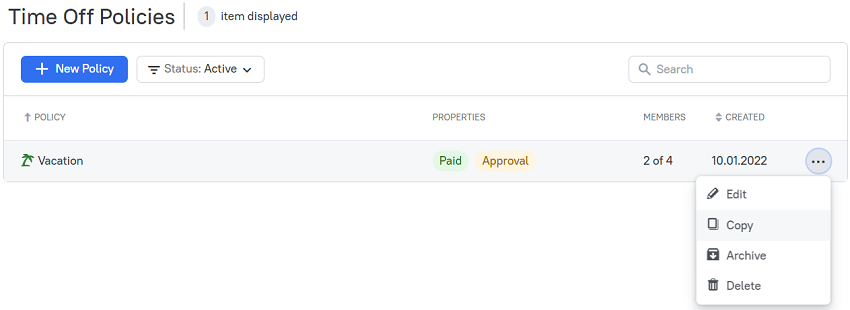
4. In the opened dialog box, enter a policy name, select an accrual start date (the date on which the policy becomes active), and click Copy.
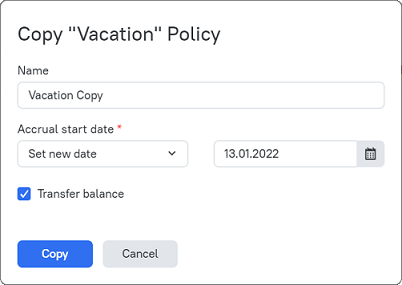
Note: When setting a new date as an accrual start one, the Transfer balance checkbox will appear. If you enable this option, then the balance of each member will be calculated and added to the Initial balance field of each member correspondingly.
5. The New Policy page opens where you can make additional changes. When finished, click Save.
6. The copied policy will appear on the Time Off Policies page.
Didn’t find what you were looking for?
If you didn't find what you were looking for, you can make a support request or email us to [email protected]. We'll be glad to help you personally.