TickTick Time Tracking in One Click
Connect your TickTick workspace to TMetric time tracking app in three simple steps. Track time spent working on a to-do with one mouse click. Get broad and precise reports for your projects. Never lose a single minute of your precious time.
Add Timer Button to TickTick To-dos
Complete these three simple steps to enable time tracking in TickTick.
It takes no more than 3 minutes to set up.
Browser add-on for TMetric that allows one-click time tracking for popular Web apps

Features
No Manual Input Required
- Timer button is integrated into each TickTick to-do
- It takes a single click to start the timer
- No need to stop before switching to another to-do

Links to TickTick from TMetric
- Each time entry contains a backlink to a TickTick to-do
- TickTick tags are mapped to TMetric tags

Powerful Time Reports
- See the time of your team in one place
- Group, sort, and filter reports
- Export time reports and invoice your clients

How to Use Time Tracking In TickTick
1. Locate timer button on a TickTick to-do
On the left sidebar, click a to-do list that you need, and then select a required to-do. A dialog window opens where you can view and edit the contents of the to-do. You will see the Start timer button in the upper right corner of the window, in the Details section of the task.
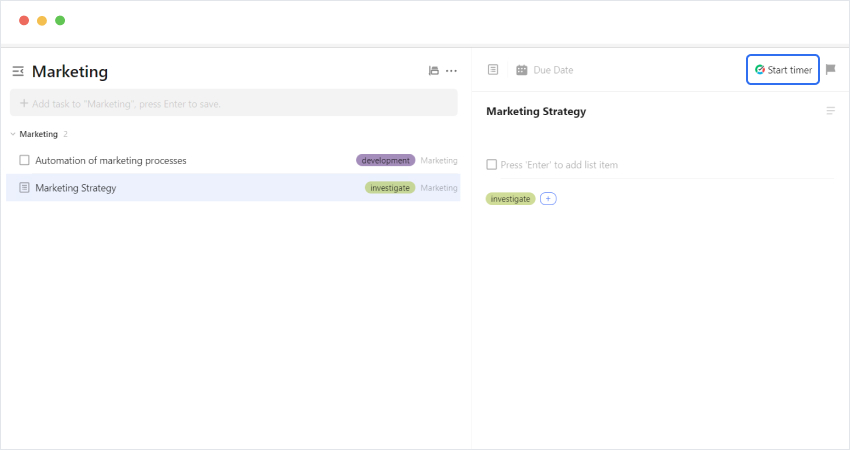
2. Start timer on a to-do
Click the Start timer button and TMetric will start recording your TickTick working time. Notice that the Start timer button changes to the Stop timer button and displays the time spent on the to-do.
If you are the workspace owner or assigned admin in TMetric and start the timer for the first time, TMetric pulls out from TickTick and adds to your TMetric workspace:
- to-do title
- to-do ID
- tags
TickTick tags are mapped to the tags existing in the TMetric workspace. If the Allow creating tags on a fly option is enabled in the TMetric workspace, then the tags are automatically created.
The corresponding time entry appears on the Time page in the TMetric web app. You can easily navigate back to the TickTick to-do simply by clicking the link icon next to the task name.
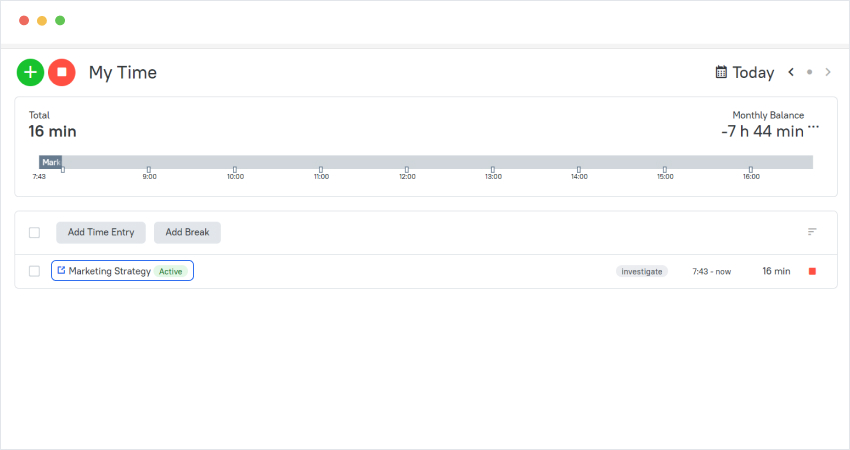
3. Edit time entry, if necessary
A time entry with an external task can be edited. You can edit the name of the task, and create a project without losing a link to the TickTick to-do.
To disassociate the task from the TickTick to-do, click the cross icon next to the task name in the bottom right corner of the time entry editor.
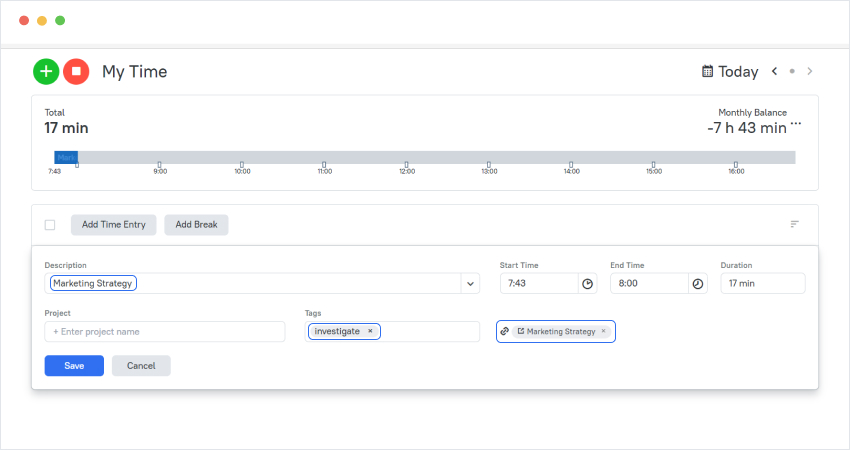
4. View a time report
Reports show the time from different external systems, as well as the time entered manually in TMetric.
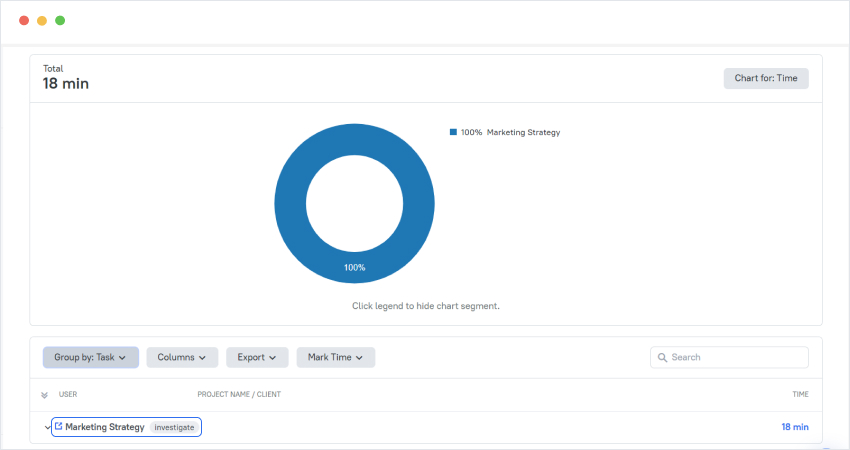
TMetric is a great time tracking app for Windows, macOS, and Linux that allows you to control your time and stay productive throughout the day. TMetric mobile app for Android or iOS is the most convenient way to track your time whether in the office or away at customer meetings.
Make time work for you!
Powered by 






