Zoho SalesIQ Time Tracking in One Click
Connect your Zoho SalesIQ workspace to TMetric time tracking app in three simple steps. Track time spent working on a task with one mouse click. Get broad and precise reports for your projects. Never lose a single minute of your precious time.
Add Timer Button to Zoho SalesIQ Chats
Complete these three simple steps to enable time tracking in Zoho SalesIQ.
It takes no more than 3 minutes to set up.
Browser add-on for TMetric that allows one-click time tracking for popular Web apps

Features
No Manual Input Required
- Timer button is integrated into each Zoho SalesIQ chat
- It takes a single click to start the timer directly from Zoho SalesIQ
- No need to stop before switching to another chat

Links to Zoho SalesIQ from TMetric
- Each time entry contains a link to a Zoho SalesIQ chat
- Possibility of editing a time entry if necessary

Powerful Time Reports
- See the time of your team in one place
- Group, sort, and filter reports
- Export Zoho SalesIQ time reports and invoice your clients

How to Use Time Tracking in Zoho SalesIQ
1. Locate timer button in a Zoho SalesIQ chat
On the My chats or Chats tabs, select the chat you need. When the chat window opens, you will see the Start timer button at the top of it.
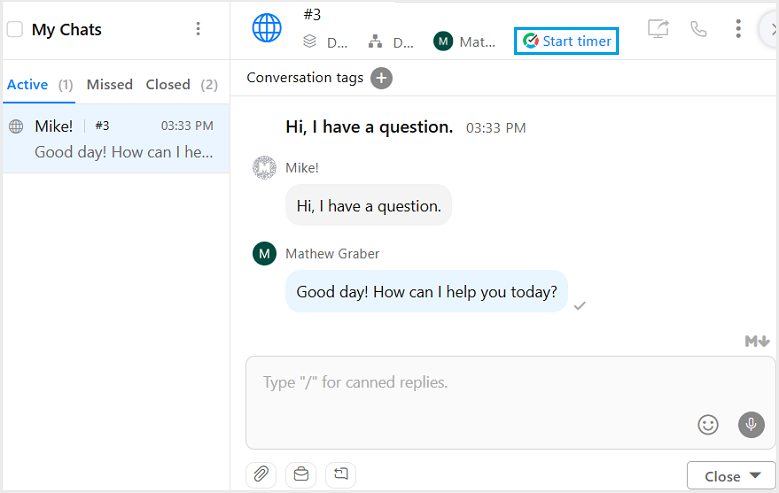
2. Start timer on a chat
Click the Start timer button and TMetric will start recording your Zoho SalesIQ working time. Notice that the Start timer button changes to the Stop timer button.
If you are the workspace owner or assigned admin in TMetric and start the timer for the first time, TMetric pulls out from Zoho SalesIQ and adds to your TMetric workspace:
- chat name
- chat ID
The corresponding time entry appears on the Time page in the TMetric web app. You can easily navigate back to the Zoho SalesIQ chat simply by clicking the link icon next to the task name (in our case ID is #3).
3. Edit time entry, if necessary
A time entry with an external task can be edited. You can edit the name of the task, change a project and tags without losing a link to the Zoho SalesIQ chat.
To disassociate the TMetric task from the Zoho SalesIQ chat, click the cross icon next to the task name in the bottom right corner of the time entry editor.
4. View a time report
Reports show the time from different external systems, as well as the time entered manually in TMetric.
TMetric is a great time tracking app for Windows, macOS, and Linux that allows you to control your time and stay productive throughout the day. TMetric mobile app for Android or iOS is the most convenient way to track your time whether in the office or away at customer meetings.
Make time work for you!
Powered by 









