Integrate TMetric with cloud applications and relational databases via Skyvia
Easily track time spent on different projects and tasks with TMetric and have this data automatically synchronized with other applications and databases using Skyvia.
Features
Time tracking in 1000+ web services
- Simple integration, which will take a little time to configure
- Timer button is integrated into each task/issue/ticket in every web service
- No need to stop timer before switching to another task/issue/ticket

Backlinks to any web service from TMetric
- Each time entry contains a backlink to a web service task
- Web service projects are mapped to TMetric projects
- Web service labels are automatically assigned to time entries

Powerful Time Reports
- See the time of your team in one place
- Group, sort, and filter reports
- Export time reports and invoice your clients

How to Integrate TMetric with 1000+ web services via Skyvia
This guide explains how to integrate TMetric with 1000+ third-party web services via Skyvia - a cloud data integration platform that allows you to easily connect and integrate various data sources (databases, CRMs, cloud storage services, etc.).
Requirements
- TMetric Account - Free or Paid
- Skyvia Account - Free or Paid
Both TMetric and Skyvia accounts have free and paid plans - see the TMetric pricing page and Skyvia pricing page for more info.
Configuring integration
To connect TMetric to Skyvia, follow the steps below:
1. In the top bar, click +Create New and select Connection.
2. In the list of the available connectors, select TMetric.
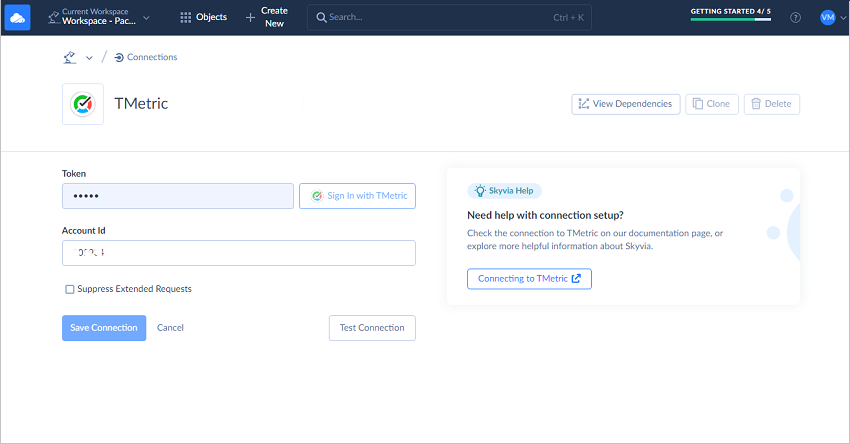
3. Click Sign In with TMetric in the Connection Editor.
4. Type in your credentials and click Log In.
5. Provide a 6-digit number in the Account Id field. It can be found in the URL of your TMetric account. For example, in the URL https://app.tmetric.com/#/tracker/234651/, the Account Id is 234651.
6. Click Test Connection to check whether TMetric was authorized. Then, click Create Connection to complete the setup.
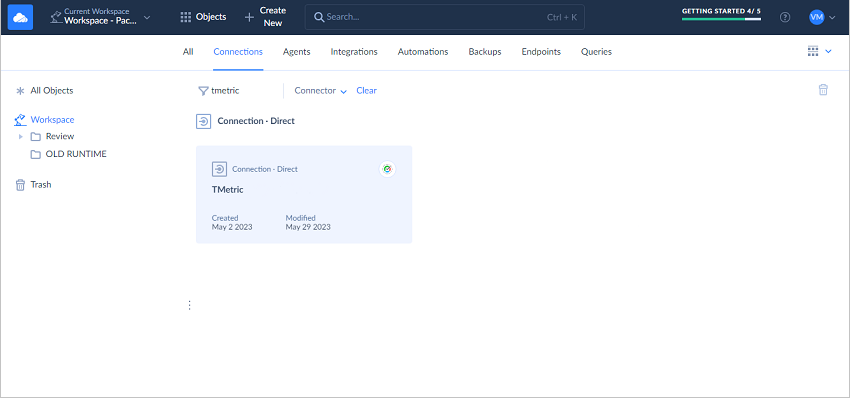
Once the connection is created, you will be able to:
- Automatically import data into/from TMetric.
- Export/import TMetric data to CSV files.
- Replicate TMetric data to relational databases and data warehouses.
- Expose your TMetric data via OData REST API.
There is also a possibility to manage TMetric data via the Skyvia Query tool. Skyvia provides a TMetric SQL editor with a visual query builder that allows you to perform all the queries you need.
Available integration scenarios
You can also use popular scenarios for TMetric integration with other applications using Skyvia. These are predefined templates for common TMetric integration cases with near-zero configuration:
- Create QuickBooks Online invoice from TMetric invoice
- Create TMetric client for a new Salesforce account
- Create TMetric task for new Insightly CRM opportunity
Use Skyvia to integrate the TMetric time tracker with more than 190+ cloud apps and databases. Load data automatically between different applications, sync it in both ways, import/export CSV, and even more!
Make time work for you!
Powered by 




