Microsoft To Do Time Tracking
Connect your Microsoft To Do workspace to TMetric time tracking app in three simple steps. Track time spent working on a task with one mouse click. Get broad and precise reports for your projects. Never lose a single minute of your precious time.
Add Timer Button to Microsoft To Do Tasks
Complete these three simple steps to enable time tracking in Microsoft To Do.
It takes no more than 3 minutes to set up.
Browser add-on for TMetric that allows one-click time tracking for popular Web apps

Features
No Manual Input Required
- Timer button is integrated into each Microsoft To Do task
- It takes a single click to start the timer directly from Microsoft To Do
- No need to stop before switching to another task

Powerful Time Reports
- See the time of your team in one place
- Group, sort, and filter reports
- Export Microsoft To Do time reports and invoice your clients

How to Use Time Tracking In Microsoft To Do
TMetric can be only integrated with a web version of Microsoft To Do. The TMetric extension you've installed adds the Start timer button on a Microsoft To Do task page.
1. Locate timer button on a Microsoft To Do task
On the Tasks tab, open a required task. A dialog window opens where you can view and edit the contents of the task. You will find the Start timer button below the Repeat drop-down list. As well, you can start the timer without opening the task by clicking the TMetric icon next to a task name.
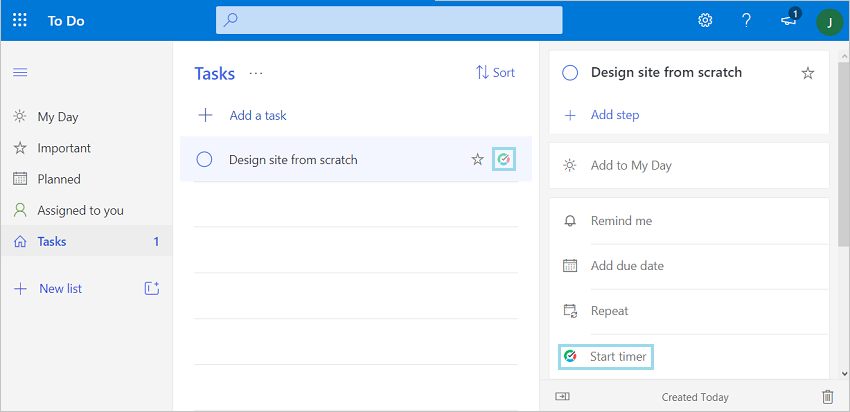
2. Start timer on a task
Click the Start timer button and TMetric will start recording your Microsoft To Do working time. Notice that the Start timer button changes to the Stop timer button and displays the time spent on the task.
If you are the workspace owner or assigned admin in TMetric and start the timer for the first time, TMetric pulls out from Microsoft To Do and adds to your TMetric workspace:
- task name
The corresponding time entry appears on the Time page in the TMetric web app.
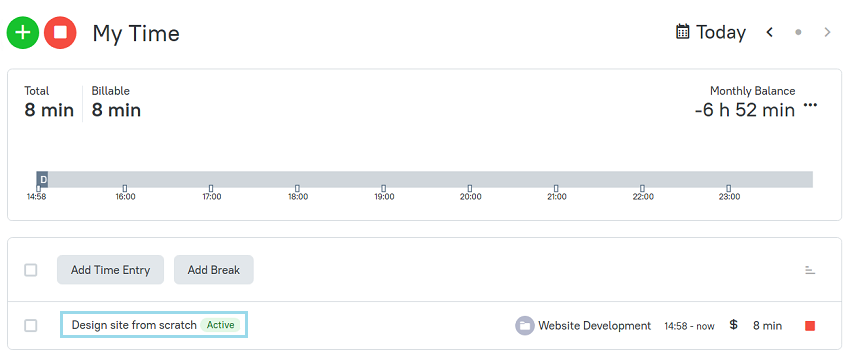
3. Edit time entry, if necessary
A time entry with an external task can be edited. You can edit the name of the task, change a project and tags of the issue.
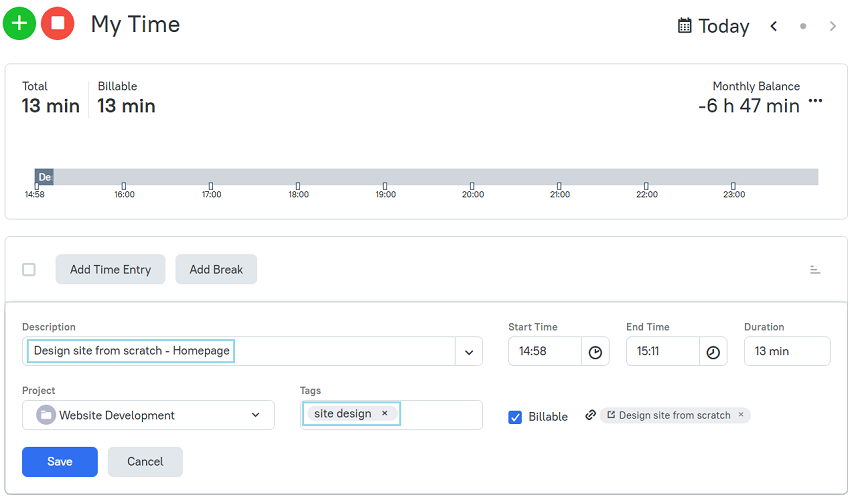
4. View a time report
Reports show the time from different external systems, as well as the time entered manually in TMetric.
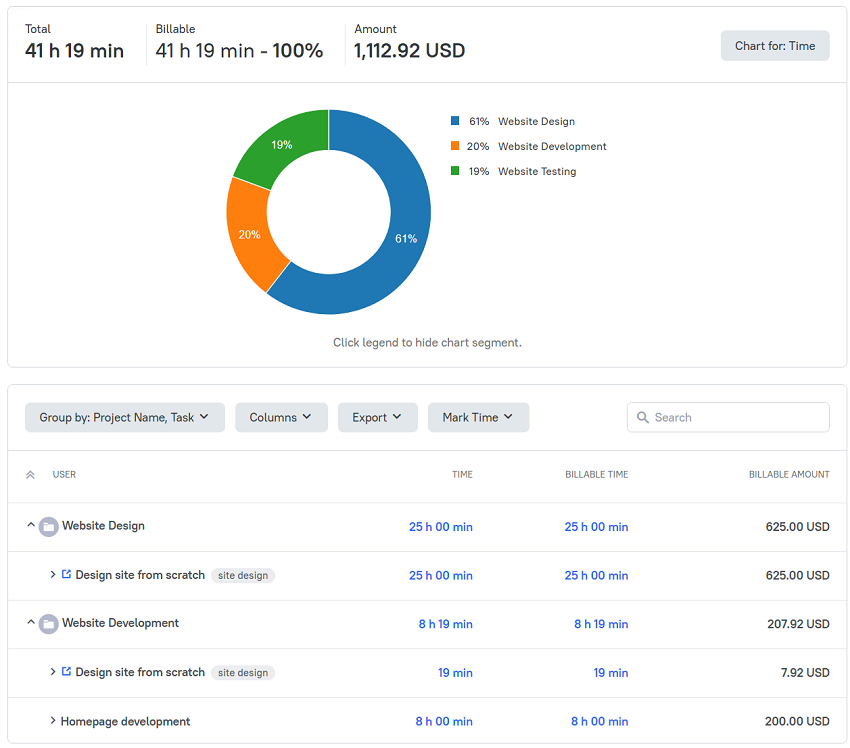
TMetric is a great time tracking app for Windows, macOS, and Linux that allows you to control your time and stay productive throughout the day. TMetric mobile app for Android or iOS is the most convenient way to track your time whether in the office or away at customer meetings.
Make time work for you!
Powered by 






