How to Edit or Delete a Time Off Policy
This section provides detailed information on how to edit and delete time off policies in TMetric. You can find all the time off policies created in the workspace on the Policies page.
To open a policy editor, either click a policy name in the list or select the Edit option in the action button of the policy you need.
On the Edit Policy page, you can change all policy properties, but users' balances should be adjusted separately if needed. Changing the Paid property is only possible in case if there are no requests relating to the future.
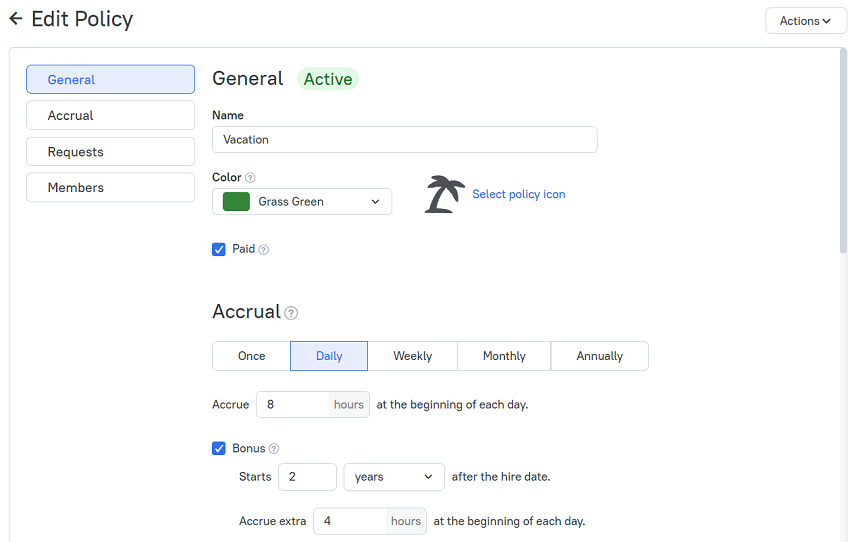
When the Requires approval option is reset, all open requests under this policy will change the status to Approved.
When you add a user to an existing policy for the first time, besides an actual start date, you need to set a hire date and an initial balance for them (if they haven't been set before). If you delete a user from a policy, all requests related to this user won't be removed.
Deleting Time Off Policies
You can delete a policy if it does not have approved requests, i.e., nobody used it. Requested time off and denied requests are deleted together with the policy.
To delete a policy
1. Go to Time Off on the main menu, and then click Policies.
2. In the list of policies, find the one you need.
3. Click the actions button on this policy, and select Delete.
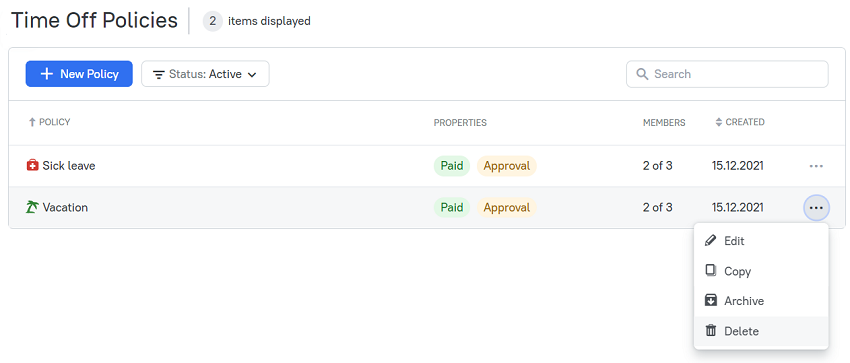 4. In the dialog box that opens, confirm the action by clicking the Delete button.
4. In the dialog box that opens, confirm the action by clicking the Delete button.
5. The policy will disappear from the Time Off Policies page.
Didn’t find what you were looking for?
If you didn't find what you were looking for, you can make a support request or email us to [email protected]. We'll be glad to help you personally.