Setting Work Schedule and Holidays
The following section gives brief guidelines about how to create your company's work schedule with preferable workday length, additional workdays, and holidays.
How to set Work Schedule and Holidays
TMetric provides you with a possibility to configure your work schedule, change the workday length, and pick holidays and additional workdays. You should remember that this information affects the reports and your monthly time balance.
To change the default settings and apply your custom ones, do the following:
1. In the main menu, click Workspace and select Settings in the drop-down menu.
2. On the Workspace Settings page, click Work Schedule on the left side menu.
3. Now you can make any changes you want, for example:
- In the Workweek section, you can choose the days of the week that will be the working days in your company. You can also set the Workday length value (duration) for each of them. If you don't need your monthly time balance, just uncheck the Workday length checkbox. Note that if you want to use the Time Off module, the Day of week option should be enabled. Moreover, there is a possibility to set working hours for employees. Once you've made all the changes, specify an effective date for them.
- To set a workweek for a particular member, click the workspace member link in the note under the Workweek section. You will be redirected to the Members page, where you can select the member you need. On the Edit Member page, you can select the days the member should work and specify the duration for each of them. You can copy the general workweek settings by using the Copy Workspace Settings option, which appears when you change the default settings. Once you've finished, select an effective date for the changes you've made.
- By clicking the Add Date button in Holidays, you can add dates of national or other holidays in your country.
- The Additional Workdays option allows you to specify the dates of extra workdays.
In the Working on Weekends and Holidays section, you can specify whether your employees are allowed to work on weekends and holidays or not.
For this, you should use the Allow working on weekends and holidays option. This option is enabled by default and affects all team members including a workspace admin and owner.
If you want to disallow working on weekends and holidays for all team members, you should disable the option and click Save.
There is also a possibility to override the default settings for each particular member separately.
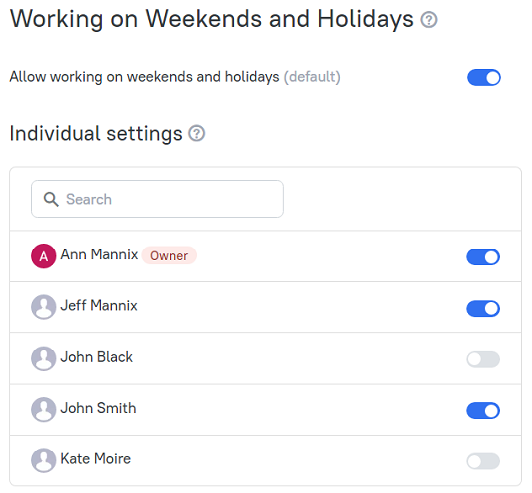
How Work Schedule relates to Reports
The data you specify on the Work Schedule page directly influences your reports, since the Time Balance column shows the difference between the amount of logged time and the number of hours required by a work schedule.
Didn’t find what you were looking for?
If you didn't find what you were looking for, you can make a support request or email us to [email protected]. We'll be glad to help you personally.
