How to View Detailed User Activity
Viewing detailed user activity allows you to see exactly what your employees are engaged in at work, how productive they are during the workday, and what distracts them from their tasks.
The Daily Activity report provides a summary of your activity, including activity levels, the apps and websites used at work, and screenshots captured from each monitor every 10 minutes.
User activity can also be viewed on the Time page to help make informed decisions about improving productivity.
To view your own activity on the Time page
- Navigate to Time on the main menu.
- Click the action overflow icon in the top right, and then select Show User Activity. A set of vertical bars will appear at the top of your timeline.
- Hover the mouse over a bar to see 2 top time-consuming events for the period.
- Click a required bar to get a detailed activity report for this period.
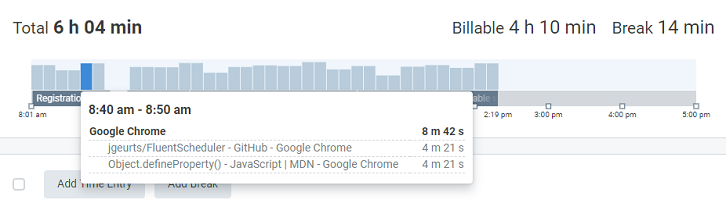
To view other user's activity, perform the same steps, but before Step 2, open the Select User or Team drop-down list, and click the user or team name whose activity you want to see.
Note: Screenshots are not displayed on the Time page. You can view them only on the Activity page.
Didn’t find what you were looking for?
If you didn't find what you were looking for, you can make a support request or email us to [email protected]. We'll be glad to help you personally.