QuickBooks Time Tracking Integration
Track time effortlessly with TMetric, synchronize it quickly to QuickBooks and make invoicing and payrolling fun. Integration has never been simplier and faster. Get the best out of it for your business wellbeing!
Features
Integration Benefits
Using TMetric and QuickBooks together can streamline financial processes and simplify your business accounting in general with:
- Automatic synchronization of work time and activity
- Fast invoicing and payrolling after data is being synchronized
- Accurate time estimation preventing any accounting errors

Billable Rates for Projects
TMetric allows you to clearly invoice and correctly bill your clients by:
- Setting flat hourly rates
- Defining standard types of work
- Setting an hourly rate for each person involved in the project

Time Estimates for Projects
Accurate time estimation spent on projects can improve project management process and team productivity. TMetric includes:
- Time estimation per project
- Time estimation per person
- Comparison of the estimated time to the actual tracked one

How to Use Time Tracking in QuickBooks
This guide describes how to connect your TMetric workspace to QuickBooks company and synchronize the tracked time.
Note: TMetric can be only integrated with QuickBooks Online.
1. Create Integration with QuickBooks
- Sign up to TMetric or log in to your account if you have one.
- Open the Integrations page and click QuickBooks.
- Click Connect, sign in to your QuickBooks account and choose a company for integration.
- If the integration goes well, the settings editor will open.
Note: Only one integration is available for a specific workspace.
2. Turn on the Synchronize only billable time option, if needed
Using the Synchronize only billable time option in TMetric, you can only bill paid task time to clients in QuickBooks, preventing any billing errors or discrepancies.
Synchronizing the billable time entries to QuickBooks will save you time compared to deleting unnecessary entries manually.
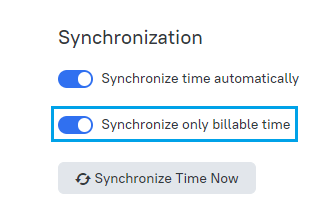
3. Track Work Time
To start tracking your work time, just click the Start timer button in the app.
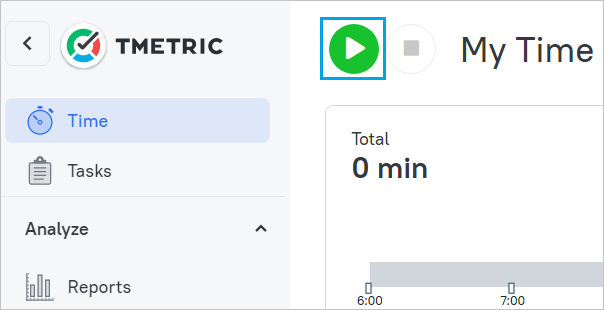
4. Synchronize Tracked Time
- To manually synchronize time, click the Synchronize Time Now button.
- Turn on the Synchronize time automatically option if you need to auto-sync time with QuickBooks.
The screenshot below demonstrates how TMetric data is matched and synchronized with QuickBooks for further use.
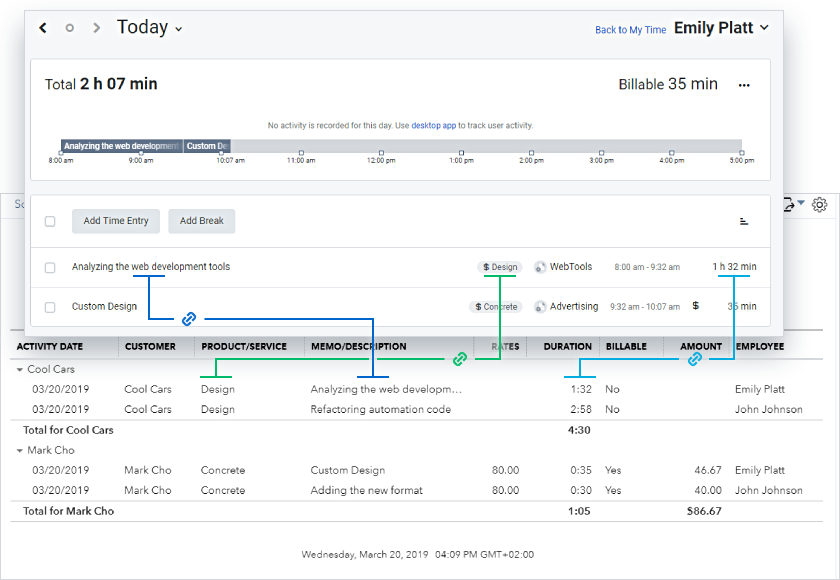
You can learn more about time sync with QuickBooks in our documentation.
Make time work for you!
Powered by 





